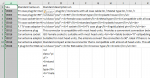Hi,
I need your help
I want to update products names and descriptions, so I need to match product names and product descriptions from sheet 2 (source) to sheet 1 based on SKU.
Example:
Sheet 1 (Data):
Sheet 2 (List1)
How can I do this?
Please check images.
Thanks in advance!
I need your help
I want to update products names and descriptions, so I need to match product names and product descriptions from sheet 2 (source) to sheet 1 based on SKU.
Example:
Sheet 1 (Data):
| Sku | Standard name en | Standard description en |
| A4308 | ||
| 11383 |
Sheet 2 (List1)
| Sku | Standard name en | Standard description en |
| A4308 | TV coax plug<br>metal type | Male coax plug<br />Connects with all coax cable<br />Metal type<br /><br /> |
| 11383 | TV coax plug<br>90°<br>short-type | <ul class="piul"> <li>90°</li> <li>Short type</li> <li>plastic house</li> </ul> |
How can I do this?
Please check images.
Thanks in advance!