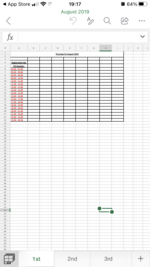Hi,
*First timer here*
I'm hoping someone can help - i may be overthinking things so apologies in advance.
I use a monthly workbook with worksheets for days of the month to capture transport usage data... so 30-31 sheets in each workbook for every month.
Is there a way to simplify this process without having to manually rename the worksheets and enter the sequential date formulas onto each worksheet as a heading?
To push my luck further is there a way to create a template of each monthly workbook where i can then update the year (for the dates) to roll on annually?
Any advice would be greatly appreciated.
Many thanks
*First timer here*
I'm hoping someone can help - i may be overthinking things so apologies in advance.
I use a monthly workbook with worksheets for days of the month to capture transport usage data... so 30-31 sheets in each workbook for every month.
Is there a way to simplify this process without having to manually rename the worksheets and enter the sequential date formulas onto each worksheet as a heading?
To push my luck further is there a way to create a template of each monthly workbook where i can then update the year (for the dates) to roll on annually?
Any advice would be greatly appreciated.
Many thanks