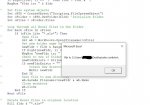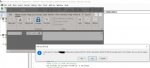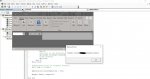Im not sure this is still possible... I referred few posts but they dont work with current office edition..
I have a folder with say around 100 excel workbooks. I need a macro to
1. Open each file in the directory specified
2. Read the contents of a particular cell, E8
3. Create a folder in the same directory with the value of E8
4. And, move the excel workbook itself to that folder.
5. Then it opens the next file
6. If the value of E8 is the same as that in the first workbook, it simply moves it to the already created folder, else it creates another folder with the new value of E8 and moves it there.
Note: The files are not always saved in a static file path.
I have a folder with say around 100 excel workbooks. I need a macro to
1. Open each file in the directory specified
2. Read the contents of a particular cell, E8
3. Create a folder in the same directory with the value of E8
4. And, move the excel workbook itself to that folder.
5. Then it opens the next file
6. If the value of E8 is the same as that in the first workbook, it simply moves it to the already created folder, else it creates another folder with the new value of E8 and moves it there.
Note: The files are not always saved in a static file path.