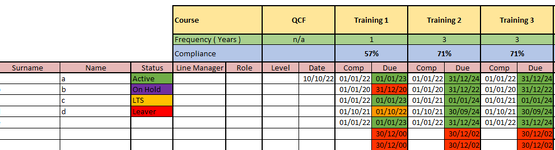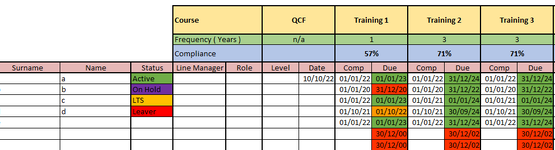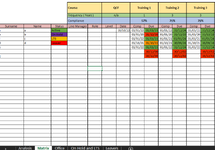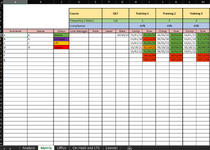Hi Guys,
I am trying to figure out a way to move a row to another worksheet ( and back ) based on a drop down selection.
I've set up the whole spreadsheet, including the formatting and formulas but the VBA blows my mind and any help would be appreciated!
The spreadsheet is designed to track training compliance ( attached ).
I am trying to achieve an automated process where by utilising the drop down in column "C" of the "matrix" worksheet the rows will automatically move to the corresponding worksheet ( and delete from the "matrix" ).
For example, I could have a 100 rows in the matrix section marked as "active", but when one of them gets marked as "LTS" or "On Hold" I need them to automatically transfer to the "On Hold and LTS" worksheet and delete from the "matrix". The same would be applicable to the "Leaver" dropdown, which would transfer the row to the "leavers" worksheet.
There are a few "difficulties" though:

Any help would be greatly appreciated!
Thank you
I am trying to figure out a way to move a row to another worksheet ( and back ) based on a drop down selection.
I've set up the whole spreadsheet, including the formatting and formulas but the VBA blows my mind and any help would be appreciated!
The spreadsheet is designed to track training compliance ( attached ).
I am trying to achieve an automated process where by utilising the drop down in column "C" of the "matrix" worksheet the rows will automatically move to the corresponding worksheet ( and delete from the "matrix" ).
For example, I could have a 100 rows in the matrix section marked as "active", but when one of them gets marked as "LTS" or "On Hold" I need them to automatically transfer to the "On Hold and LTS" worksheet and delete from the "matrix". The same would be applicable to the "Leaver" dropdown, which would transfer the row to the "leavers" worksheet.
There are a few "difficulties" though:
- I need to be able to move them back - I'd love to achieve that in the same process, but in reverse, for example:
- Employee was active, but had to be moved to the "LTS and On Hold" worksheet. After a while they need to be moved back to the "matrix" worksheet and I'd like to achieve that by changing the dropdown from "LTS" or "On Hold" to "Active" ( within the "LTS and On Hold" worksheet ). This would then transfer them back to matrix and delete from the LTS and On Hold
- The copied/transferred row must fall into the table and into the first empty row, In my case, the table starts at A7:
- If A7 is empty, then copy there
- If A7 contains data, copy to the next empty row etc.
- Each training column in fact consists of 2 columns, one for data entry ( date ) and the second is formulated to give an expiry date. the second column doesn't require any user input. My concerns are that If the entire row is copied over, this will likely impact the existing formulas. A few solutions could be:
- I am totally wrong and the formulas won't be affected if data is copied over them
- The VBA code will only copy over the "user entry" columns i.e H, J, L etc leaving the formula to do the rest for the I, K, M columns
- No idea - would love some suggestions!
Any help would be greatly appreciated!
Thank you