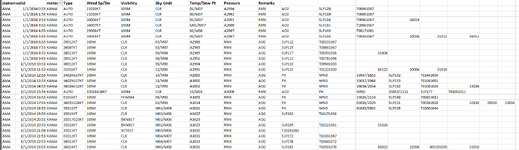iosiflupis
New Member
- Joined
- Jan 26, 2022
- Messages
- 39
- Office Version
- 365
- Platform
- Windows
Hello all,
I have a problem that I am trying to solve. I have a table with over 770K rows. These rows contain data about the weather at different times of each day. In the fourth column (Type) there is a mix of AUTO and integers. The integers are supposed to be in the Wind Spd & Dir column. I cannot figure out how to move specific cells to the right. The cells with AUTO should remain where they are, and the integers should move one cell to the right.
The ultimate goal is to have the columns lined up so that I can determine MAX, MIN, and AVG for each day. But to do that I will need to have all columns with the same data.
I can work with VBA or formula.
Thank you all.
I have a problem that I am trying to solve. I have a table with over 770K rows. These rows contain data about the weather at different times of each day. In the fourth column (Type) there is a mix of AUTO and integers. The integers are supposed to be in the Wind Spd & Dir column. I cannot figure out how to move specific cells to the right. The cells with AUTO should remain where they are, and the integers should move one cell to the right.
The ultimate goal is to have the columns lined up so that I can determine MAX, MIN, and AVG for each day. But to do that I will need to have all columns with the same data.
I can work with VBA or formula.
Thank you all.