Dear Sir,
My VBA code:
My problem is in this part, the code is able to display only one image in four rectangular shapes (please see attached .jpg file for clarification):
Regards,
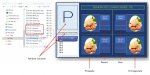
My VBA code:
VBA Code:
'Note: Error occurs when I use "Option Explicit"
Public pubPath As String
Public pubSetNum As String
Private Sub Worksheet_Activate()
If Range("W6").Value = "" Then
lstABCDImageList01.Clear
End If
End Sub
Private Sub btnRamdomCharEng_Click()
'ActiveX CommandButton
If Not (Range("W6").Value = "") Then
lstABCDImageList01.Clear
lstABCDImageList01.AddItem "Set 1" 'individual character compose of 8 sets
lstABCDImageList01.AddItem "Set 2" 'and each set has four images to display
lstABCDImageList01.AddItem "Set 3"
lstABCDImageList01.AddItem "Set 4"
lstABCDImageList01.AddItem "Set 5"
lstABCDImageList01.AddItem "Set 6"
lstABCDImageList01.AddItem "Set 7"
lstABCDImageList01.AddItem "Set 8"
End If
Call wRandomLetter
Range("W6").Value = wRandomLetter
Range("AH6").Value = "GENERATED CHARACTER(s): " & UCase(Range("W6").Value) & LCase(Range("W6").Value)
btnRamdomCharEng.Caption = "GENERATE CHARACTER"
'Assigning "No Image Available" to all four rectangular shapes, initially.
With ActiveSheet.Shapes("shpABCDPic01").Fill
.Visible = msoTrue
.UserPicture "C:\Users\Polgas\Desktop\JKL Files\Study Guide\Image\No Image Available.png"
.TextureTile = msoFalse
End With
With ActiveSheet.Shapes("shpABCDPic02").Fill
.Visible = msoTrue
.UserPicture "C:\Users\Polgas\Desktop\JKL Files\Study Guide\Image\No Image Available.png"
.TextureTile = msoFalse
End With
With ActiveSheet.Shapes("shpABCDPic03").Fill
.Visible = msoTrue
.UserPicture "C:\Users\Polgas\Desktop\JKL Files\Study Guide\Image\No Image Available.png"
.TextureTile = msoFalse
End With
With ActiveSheet.Shapes("shpABCDPic04").Fill
.Visible = msoTrue
.UserPicture "C:\Users\Polgas\Desktop\JKL Files\Study Guide\Image\No Image Available.png"
.TextureTile = msoFalse
End With
End Sub
Private Sub lstABCDImageList01_Click()
Select Case lstABCDImageList01 'ActiveX ListBox1
Case "Set 1"
pubSetNum = 1
Case "Set 2"
pubSetNum = 2
Case "Set 3"
pubSetNum = 3
Case "Set 4"
pubSetNum = 4
Case "Set 5"
pubSetNum = 5
Case "Set 6"
pubSetNum = 6
Case "Set 7"
pubSetNum = 7
Case "Set 8"
pubSetNum = 8
End Select
Call DisplayImageSet
End Sub
Public Function wRandomLetter(Optional rndType = 1) As String
Randomize
wRandomLetter = ""
Select Case rndType
Case 1
randVariable = Int((122 - 65 + 1) * Rnd + 65)
Do While randVariable > 90 And randVariable < 97
randVariable = Int((122 - 65 + 1) * Rnd + 65)
Loop
wRandomLetter = Chr(randVariable)
Case 2
wRandomLetter = Chr(Int((122 - 97 + 1) * Rnd + 97))
Case 3
wRandomLetter = Chr(Int((90 - 65 + 1) * Rnd + 65))
End Select
End Function
Function DisplayImageSet()
Dim FolderName As String
Dim FileName As String
Dim ItemName As String
Dim vChar As String
Dim vCtr
vChar = Range("W6").Value
FolderName = "C:\Users\Polgas\Desktop\JKL Files\Study Guide\Image\ABC\"
FileName = Dir(FolderName & vChar & "-S0" & pubSetNum & "*.png")
'Debug.Print ""
'Debug.Print "Item Name", "File Name", , "pubPath & File Name"
'Debug.Print "------------", "---------------", "------------------------------------------------------------------------"
Do While FileName <> ""
vCtr = vCtr + 1
FileName = Dir()
If vCtr < 5 And InStr(FileName, ".") Then
FileName = Dir(FolderName & vChar & "-S0" & pubSetNum & "*.png")
ItemName = Mid(Left(FileName, InStr(FileName, ".") - 1), 7, Len(FileName))
pubPath = FolderName & FileName
'Debug.Print ItemName, FileName, , pubPath
With ActiveSheet.Shapes("shpABCDPic0" & vCtr).Fill
.Visible = msoTrue
.UserPicture pubPath
.TextureTile = msoFalse
End With
End If
Loop
End FunctionMy problem is in this part, the code is able to display only one image in four rectangular shapes (please see attached .jpg file for clarification):
Code:
Do While FileName <> ""
vCtr = vCtr + 1
FileName = Dir()
If vCtr < 5 And InStr(FileName, ".") Then
FileName = Dir(FolderName & vChar & "-S0" & pubSetNum & "*.png")
ItemName = Mid(Left(FileName, InStr(FileName, ".") - 1), 7, Len(FileName))
pubPath = FolderName & FileName
With ActiveSheet.Shapes("shpABCDPic0" & vCtr).Fill
.Visible = msoTrue
.UserPicture pubPath
.TextureTile = msoFalse
End With
End If
LoopRegards,
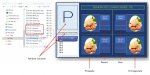
Last edited:






