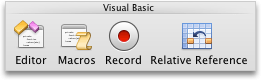kznmrexcel
Board Regular
- Joined
- Jun 16, 2010
- Messages
- 86
- Office Version
- 2016
- Platform
- MacOS
Hi, everyone,
I use library software that outputs a report as a text file with the information below for each Chromebook (item) that has been discarded in our system due to damage. These lines come into Excel on different rows in the same column. I need this information on a single row for each item in Excel so that we can sort the information by date. All I actually need is the "Barcode: CB2016GV0002" and the "Discarded from inventory on Oct 27, 2017" on the same row, as the other items on this report are not needed. However, putting everything from this record on one row would allow me to later delete what I don't need. Help, please!
Thanks,
Karen
What we hope to achieve:
<tbody>
</tbody>
What we have now:
<tbody>
</tbody><style><!--table {mso-displayed-decimal-separator:"\."; mso-displayed-thousand-separator:"\,";}@page {margin:1.0in .75in 1.0in .75in; mso-header-margin:.5in; mso-footer-margin:.5in;}td {padding-top:1px; padding-right:1px; padding-left:1px; mso-ignore adding; color:black; font-size:12.0pt; font-weight:400; font-style:normal; text-decoration:none; font-family:Calibri, sans-serif; mso-font-charset:0; mso-number-format:General; text-align:general; vertical-align:bottom; border:none; mso-background-source:auto; mso-pattern:auto; mso-protection:locked visible; white-space:nowrap; mso-rotate:0;}--></style><style><!--table {mso-displayed-decimal-separator:"\."; mso-displayed-thousand-separator:"\,";}@page {margin:1.0in .75in 1.0in .75in; mso-header-margin:.5in; mso-footer-margin:.5in;}td {padding-top:1px; padding-right:1px; padding-left:1px; mso-ignore
adding; color:black; font-size:12.0pt; font-weight:400; font-style:normal; text-decoration:none; font-family:Calibri, sans-serif; mso-font-charset:0; mso-number-format:General; text-align:general; vertical-align:bottom; border:none; mso-background-source:auto; mso-pattern:auto; mso-protection:locked visible; white-space:nowrap; mso-rotate:0;}--></style><style><!--table {mso-displayed-decimal-separator:"\."; mso-displayed-thousand-separator:"\,";}@page {margin:1.0in .75in 1.0in .75in; mso-header-margin:.5in; mso-footer-margin:.5in;}td {padding-top:1px; padding-right:1px; padding-left:1px; mso-ignore adding; color:black; font-size:12.0pt; font-weight:400; font-style:normal; text-decoration:none; font-family:Calibri, sans-serif; mso-font-charset:0; mso-number-format:General; text-align:general; vertical-align:bottom; border:none; mso-background-source:auto; mso-pattern:auto; mso-protection:locked visible; white-space:nowrap; mso-rotate:0;}--></style><style><!--table {mso-displayed-decimal-separator:"\."; mso-displayed-thousand-separator:"\,";}@page {margin:1.0in .75in 1.0in .75in; mso-header-margin:.5in; mso-footer-margin:.5in;}td {padding-top:1px; padding-right:1px; padding-left:1px; mso-ignore
adding; color:black; font-size:12.0pt; font-weight:400; font-style:normal; text-decoration:none; font-family:Calibri, sans-serif; mso-font-charset:0; mso-number-format:General; text-align:general; vertical-align:bottom; border:none; mso-background-source:auto; mso-pattern:auto; mso-protection:locked visible; white-space:nowrap; mso-rotate:0;}--></style><style><!--table {mso-displayed-decimal-separator:"\."; mso-displayed-thousand-separator:"\,";}@page {margin:1.0in .75in 1.0in .75in; mso-header-margin:.5in; mso-footer-margin:.5in;}td {padding-top:1px; padding-right:1px; padding-left:1px; mso-ignore adding; color:black; font-size:12.0pt; font-weight:400; font-style:normal; text-decoration:none; font-family:Calibri, sans-serif; mso-font-charset:0; mso-number-format:General; text-align:general; vertical-align:bottom; border:none; mso-background-source:auto; mso-pattern:auto; mso-protection:locked visible; white-space:nowrap; mso-rotate:0;}--></style><style><!--table {mso-displayed-decimal-separator:"\."; mso-displayed-thousand-separator:"\,";}@page {margin:1.0in .75in 1.0in .75in; mso-header-margin:.5in; mso-footer-margin:.5in;}td {padding-top:1px; padding-right:1px; padding-left:1px; mso-ignore
adding; color:black; font-size:12.0pt; font-weight:400; font-style:normal; text-decoration:none; font-family:Calibri, sans-serif; mso-font-charset:0; mso-number-format:General; text-align:general; vertical-align:bottom; border:none; mso-background-source:auto; mso-pattern:auto; mso-protection:locked visible; white-space:nowrap; mso-rotate:0;}--></style><style><!--table {mso-displayed-decimal-separator:"\."; mso-displayed-thousand-separator:"\,";}@page {margin:1.0in .75in 1.0in .75in; mso-header-margin:.5in; mso-footer-margin:.5in;}td {padding-top:1px; padding-right:1px; padding-left:1px; mso-ignore adding; color:black; font-size:12.0pt; font-weight:400; font-style:normal; text-decoration:none; font-family:Calibri, sans-serif; mso-font-charset:0; mso-number-format:General; text-align:general; vertical-align:bottom; border:none; mso-background-source:auto; mso-pattern:auto; mso-protection:locked visible; white-space:nowrap; mso-rotate:0;}--></style><style><!--table {mso-displayed-decimal-separator:"\."; mso-displayed-thousand-separator:"\,";}@page {margin:1.0in .75in 1.0in .75in; mso-header-margin:.5in; mso-footer-margin:.5in;}td {padding-top:1px; padding-right:1px; padding-left:1px; mso-ignore
adding; color:black; font-size:12.0pt; font-weight:400; font-style:normal; text-decoration:none; font-family:Calibri, sans-serif; mso-font-charset:0; mso-number-format:General; text-align:general; vertical-align:bottom; border:none; mso-background-source:auto; mso-pattern:auto; mso-protection:locked visible; white-space:nowrap; mso-rotate:0;}--></style><style><!--table {mso-displayed-decimal-separator:"\."; mso-displayed-thousand-separator:"\,";}@page {margin:1.0in .75in 1.0in .75in; mso-header-margin:.5in; mso-footer-margin:.5in;}td {padding-top:1px; padding-right:1px; padding-left:1px; mso-ignore adding; color:black; font-size:12.0pt; font-weight:400; font-style:normal; text-decoration:none; font-family:Calibri, sans-serif; mso-font-charset:0; mso-number-format:General; text-align:general; vertical-align:bottom; border:none; mso-background-source:auto; mso-pattern:auto; mso-protection:locked visible; white-space:nowrap; mso-rotate:0;}--></style><style><!--table {mso-displayed-decimal-separator:"\."; mso-displayed-thousand-separator:"\,";}@page {margin:1.0in .75in 1.0in .75in; mso-header-margin:.5in; mso-footer-margin:.5in;}td {padding-top:1px; padding-right:1px; padding-left:1px; mso-ignore
adding; color:black; font-size:12.0pt; font-weight:400; font-style:normal; text-decoration:none; font-family:Calibri, sans-serif; mso-font-charset:0; mso-number-format:General; text-align:general; vertical-align:bottom; border:none; mso-background-source:auto; mso-pattern:auto; mso-protection:locked visible; white-space:nowrap; mso-rotate:0;}--></style><style><!--table {mso-displayed-decimal-separator:"\."; mso-displayed-thousand-separator:"\,";}@page {margin:1.0in .75in 1.0in .75in; mso-header-margin:.5in; mso-footer-margin:.5in;}td {padding-top:1px; padding-right:1px; padding-left:1px; mso-ignore adding; color:black; font-size:12.0pt; font-weight:400; font-style:normal; text-decoration:none; font-family:Calibri, sans-serif; mso-font-charset:0; mso-number-format:General; text-align:general; vertical-align:bottom; border:none; mso-background-source:auto; mso-pattern:auto; mso-protection:locked visible; white-space:nowrap; mso-rotate:0;}--></style><style><!--table {mso-displayed-decimal-separator:"\."; mso-displayed-thousand-separator:"\,";}@page {margin:1.0in .75in 1.0in .75in; mso-header-margin:.5in; mso-footer-margin:.5in;}td {padding-top:1px; padding-right:1px; padding-left:1px; mso-ignore
adding; color:black; font-size:12.0pt; font-weight:400; font-style:normal; text-decoration:none; font-family:Calibri, sans-serif; mso-font-charset:0; mso-number-format:General; text-align:general; vertical-align:bottom; border:none; mso-background-source:auto; mso-pattern:auto; mso-protection:locked visible; white-space:nowrap; mso-rotate:0;}--></style><style><!--table {mso-displayed-decimal-separator:"\."; mso-displayed-thousand-separator:"\,";}@page {margin:1.0in .75in 1.0in .75in; mso-header-margin:.5in; mso-footer-margin:.5in;}td {padding-top:1px; padding-right:1px; padding-left:1px; mso-ignore adding; color:black; font-size:12.0pt; font-weight:400; font-style:normal; text-decoration:none; font-family:Calibri, sans-serif; mso-font-charset:0; mso-number-format:General; text-align:general; vertical-align:bottom; border:none; mso-background-source:auto; mso-pattern:auto; mso-protection:locked visible; white-space:nowrap; mso-rotate:0;}--></style>
adding; color:black; font-size:12.0pt; font-weight:400; font-style:normal; text-decoration:none; font-family:Calibri, sans-serif; mso-font-charset:0; mso-number-format:General; text-align:general; vertical-align:bottom; border:none; mso-background-source:auto; mso-pattern:auto; mso-protection:locked visible; white-space:nowrap; mso-rotate:0;}--></style>
I use library software that outputs a report as a text file with the information below for each Chromebook (item) that has been discarded in our system due to damage. These lines come into Excel on different rows in the same column. I need this information on a single row for each item in Excel so that we can sort the information by date. All I actually need is the "Barcode: CB2016GV0002" and the "Discarded from inventory on Oct 27, 2017" on the same row, as the other items on this report are not needed. However, putting everything from this record on one row would allow me to later delete what I don't need. Help, please!
Thanks,
Karen
What we hope to achieve:
| A | B |
| Barcode CB2016GV0002 | <style type="text/css">p.p1 {margin: 0.0px 0.0px 0.0px 0.0px; font: 12.0px 'Lucida Grande'}</style>Discarded from inventory on Oct 27, 2017. |
<tbody>
</tbody>
What we have now:
| A | B | C | D | E | F | G | |
| 1 | CB2016 | Google Chromebook | |||||
| 2 | Chromebook 2016 hp | ||||||
| 3 | Copy Number: | 2 | Vendor: | None | Accession Date: | 16-Sep-16 | |
| 4 | Barcode: | CB2016GV0002 | Purchase Cost: | 250 | Collection: | GVMS | |
| 5 | Copy policy: | Chromebook | Replacement Cost: | 250 | Location: | ||
| 6 | Condition: | Unknown | |||||
| 7 | Notes: | Discarded from inventory on Oct 27, 2017. | |||||
| 8 | |||||||
| 9 | |||||||
| 10 | CB2016 | Google Chromebook | |||||
| 11 | Chromebook 2016 hp | ||||||
| 12 | Copy Number: | 10 | Vendor: | None | Accession Date: | 16-Sep-16 | |
| 13 | Barcode: | CB2016GV0010 | Purchase Cost: | 250 | Collection: | GVMS | |
| 14 | Copy policy: | Chromebook | Replacement Cost: | 250 | Location: | ||
| 15 | Condition: | Unknown | |||||
| 16 | Notes: | Discarded from inventory on May 12, 2017. |
<tbody>
</tbody>
Last edited: