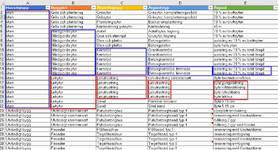Hi,
New user here with a question that I haven't seen the answer to. Not native English speaker and not that experienced with excel so I might be using the wrong words or stuff like that.
is a video that goes into the question a bit but the tricky part is that I want to have as many possible entries as possible for the user.
Here's a picture of the database I've created (in Swedish) and some colorful rectangles to try and show the desired funcionality:

I want it to be possible for the user in the first drop down list to choose "Mark", in the next one "Lekytor", in the next one "Lekutrustning" and so on.
What I've tried this far is the method in that youtube video with B2=UNIQUE(FILTER(Huvudgrupp;Huvudgrupp<>"")), C2=UNIQUE(FILTER(Byggdel;Huvudgrupp=B2)), D2=UNIQUE(FILTER(Åtgärdsgrupp;Byggdel=C2)) and so on (Where these formulas are in a different sheet than the database).
This method doesn't seem to be possible without the (from the above linked youtube video):

I tried to paste the whole formula =UNIQUE(FILTER(etc)) into the data verification list but excel can't manage that.
As I potentially have 100 or so spill lists to take in consideration if all the rows should have their own "drop down prep" areas, quite much work seems to be needed.

Here's a picture of how I want the user interface to look like.
All of the headers and info refers to a book that we can put in information from when needed so my plan is to make the database open so it can grow when people need to put in more stuff.
Can I do all of this without VBA or is it needed?
Have I been at all coherent with what my question is or is it something that needs to be explained further?
Many thanks in advance for any help at all.
New user here with a question that I haven't seen the answer to. Not native English speaker and not that experienced with excel so I might be using the wrong words or stuff like that.
Here's a picture of the database I've created (in Swedish) and some colorful rectangles to try and show the desired funcionality:
I want it to be possible for the user in the first drop down list to choose "Mark", in the next one "Lekytor", in the next one "Lekutrustning" and so on.
What I've tried this far is the method in that youtube video with B2=UNIQUE(FILTER(Huvudgrupp;Huvudgrupp<>"")), C2=UNIQUE(FILTER(Byggdel;Huvudgrupp=B2)), D2=UNIQUE(FILTER(Åtgärdsgrupp;Byggdel=C2)) and so on (Where these formulas are in a different sheet than the database).
This method doesn't seem to be possible without the (from the above linked youtube video):
I tried to paste the whole formula =UNIQUE(FILTER(etc)) into the data verification list but excel can't manage that.
As I potentially have 100 or so spill lists to take in consideration if all the rows should have their own "drop down prep" areas, quite much work seems to be needed.
Here's a picture of how I want the user interface to look like.
All of the headers and info refers to a book that we can put in information from when needed so my plan is to make the database open so it can grow when people need to put in more stuff.
Can I do all of this without VBA or is it needed?
Have I been at all coherent with what my question is or is it something that needs to be explained further?
Many thanks in advance for any help at all.