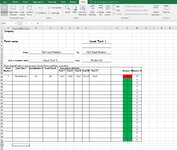Hi there everyone,
I am struggling to get this working,
My goal is to have existing workbooks to display in one workbook.
The main workbook is called "Outstanding"
Then I have multiple workbook numbers from 0 to unlimited but only a few are active at a time.
So currently I have 47 workbooks active named under numbers: 6547, 6586, 6588, 6589, 6606, etc etc
As these work orders are completed they are moved to where I no longer need them and should not be displayed in the Outstanding workbook.
New workbooks being created in the future should automatically be "called up" and be "seen" in the Outstanding workbook as soon as it appears in the same folder as the Outstanding Workbook.
Currently when a new workbook named 6758 is created I have to go into the Outstanding workbook and manually enter and link the 6758 cells so that it will display in the Outstanding workbook and once a workbook for example 6547 is completed I have to manually go into Outstanding workbook and delete those linked cells where it is displaying.
I tried manually putting in the future numbers of workbooks that will still be created in the future but that doesn't work as it throws out REF errors.
Is there a way I can do this? Does anyone know?
The code in the Outstanding workbook that calls up the information is as follows:
='C:\Sheets\[6722.xls]Sheet1'!B17
So I have tried manually changing the 6722 to future numbers but that doesn't work as it doesn't exist yet and REF error is shown.
Is there anyone way for this to be automated? for excel to "see" when a new workbook is present and put them in the Outstanding workbook? and also for the Outstanding workbook to "see" other ones like 6547 is no longer there and don't display it any more??
I open the Outstanding Workbook only at the end of the day and press the "update" button in the window that pops up so that isn't a problem for me, I don't need "live" tracking, only updated once I open the Outstanding workbook at the end of the day.
Hope someone will be able to help
Thank you so much
Cav
I am struggling to get this working,
My goal is to have existing workbooks to display in one workbook.
The main workbook is called "Outstanding"
Then I have multiple workbook numbers from 0 to unlimited but only a few are active at a time.
So currently I have 47 workbooks active named under numbers: 6547, 6586, 6588, 6589, 6606, etc etc
As these work orders are completed they are moved to where I no longer need them and should not be displayed in the Outstanding workbook.
New workbooks being created in the future should automatically be "called up" and be "seen" in the Outstanding workbook as soon as it appears in the same folder as the Outstanding Workbook.
Currently when a new workbook named 6758 is created I have to go into the Outstanding workbook and manually enter and link the 6758 cells so that it will display in the Outstanding workbook and once a workbook for example 6547 is completed I have to manually go into Outstanding workbook and delete those linked cells where it is displaying.
I tried manually putting in the future numbers of workbooks that will still be created in the future but that doesn't work as it throws out REF errors.
Is there a way I can do this? Does anyone know?
The code in the Outstanding workbook that calls up the information is as follows:
='C:\Sheets\[6722.xls]Sheet1'!B17
So I have tried manually changing the 6722 to future numbers but that doesn't work as it doesn't exist yet and REF error is shown.
Is there anyone way for this to be automated? for excel to "see" when a new workbook is present and put them in the Outstanding workbook? and also for the Outstanding workbook to "see" other ones like 6547 is no longer there and don't display it any more??
I open the Outstanding Workbook only at the end of the day and press the "update" button in the window that pops up so that isn't a problem for me, I don't need "live" tracking, only updated once I open the Outstanding workbook at the end of the day.
Hope someone will be able to help
Thank you so much
Cav