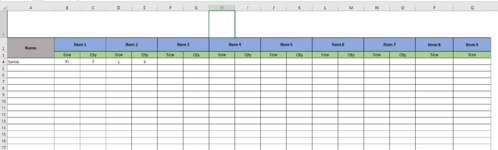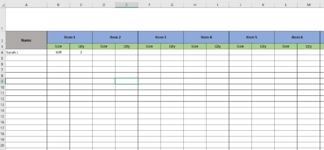Hi all,
I was wondering if anyone could assist me with my spreadsheet, as I'm struggling to search the way to do it anywhere online.
So, I've created a spreadsheet to log clothing items for a list of people, containing item type and the size/quantity of each item (see sheet 1 below).
What I want to do is add a separate sheet which works out the totals of everything on the other sheet, kind of like a tally chart if you want (see sheet 2 below).
I don't know if this is possible at all, but I need for example anything that is entered into each of the item sections for a certain size multiplied by it's quantity (if more than one) then filtered into the relevant cell on sheet 2 depending on what it the cells on sheet 1 contain.
*For example from the below, whatever is inputted into each item section for each person, so in this case cell B4 multiply it by it's quantity in cell C4, resulting in the total of 2 populating into sheet 2 in cell E4. I'm thinking if excel can pick up what text is in each cell then filter it to the relevant cells in sheet 2.
Apologies if this doesn't make much sense, I'm really bad at explaining it in writing! ?
?
All help is really appreciated and if what I'm asking isn't doable then my apologise at least I can scrap that idea. Thank you!
Thank you!
SHEET 1

SHEET 2

I was wondering if anyone could assist me with my spreadsheet, as I'm struggling to search the way to do it anywhere online.
So, I've created a spreadsheet to log clothing items for a list of people, containing item type and the size/quantity of each item (see sheet 1 below).
What I want to do is add a separate sheet which works out the totals of everything on the other sheet, kind of like a tally chart if you want (see sheet 2 below).
I don't know if this is possible at all, but I need for example anything that is entered into each of the item sections for a certain size multiplied by it's quantity (if more than one) then filtered into the relevant cell on sheet 2 depending on what it the cells on sheet 1 contain.
*For example from the below, whatever is inputted into each item section for each person, so in this case cell B4 multiply it by it's quantity in cell C4, resulting in the total of 2 populating into sheet 2 in cell E4. I'm thinking if excel can pick up what text is in each cell then filter it to the relevant cells in sheet 2.
Apologies if this doesn't make much sense, I'm really bad at explaining it in writing!
All help is really appreciated and if what I'm asking isn't doable then my apologise at least I can scrap that idea.
SHEET 1
SHEET 2