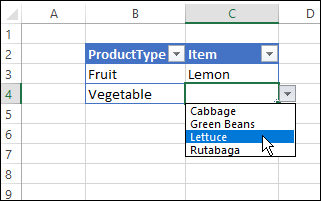lagrangePoint3
New Member
- Joined
- Jun 22, 2022
- Messages
- 16
- Office Version
- 365
- Platform
- Windows
I've set up a drop down list using data validation on a single row (A23-A33), for example.
But now I wish to redact one of the values.
If I shorten the cells, one of two things will happen:
(1) I'll get a blank where the value used to be in the drop down list, or
(2) I will have to visit every reference to the list of values and change it to reflect the new number of cells.
Now if I set up a named range for this list of values, and then redact a value, I will still see a blank in the drop down list, if nothing is changed in the reference,
but is there a way to reduce my work in changing the reference? If the reference was a named range (just guessing what that is), and I redefined the name to a reduced number of cells (A23-A32),
would I still need to visit every reference to update it, or would the new values for newly defined named range be used without my further intervention?
Thanks.
But now I wish to redact one of the values.
If I shorten the cells, one of two things will happen:
(1) I'll get a blank where the value used to be in the drop down list, or
(2) I will have to visit every reference to the list of values and change it to reflect the new number of cells.
Now if I set up a named range for this list of values, and then redact a value, I will still see a blank in the drop down list, if nothing is changed in the reference,
but is there a way to reduce my work in changing the reference? If the reference was a named range (just guessing what that is), and I redefined the name to a reduced number of cells (A23-A32),
would I still need to visit every reference to update it, or would the new values for newly defined named range be used without my further intervention?
Thanks.