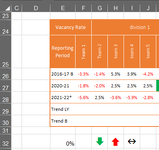MagicMoogle
New Member
- Joined
- Sep 7, 2022
- Messages
- 3
- Office Version
- 365
- 2019
- 2016
- Platform
- Windows
Hi everyone, on the attached image I need a formula for rows 29 and 30 that will return the arrows in row 32 depending on which value is closest to zero, syntax for the "trend LY" row would be something like this (using column F as an example):
if F28 is closer to E32 than F27, return G32, if F28 is further away from E32 than F27, return H32, if F28=F27, return I32.
Then for the "Trend B" it would be the same, except F26 would be the comparator instead of F27. I know the direction of the arrows might seem counterintuitive, but the upwards/downwards position is about the variance from zero rather than the actual numbers themselves, so cell F29 would be a red upwards arrow because although mathematically 5.6% (F28) is a lower value than -1.8% (F27), its variance from zero is greater.
Unfortunately I haven't been able to find any operators for "closer than" or "further away" so this might be quite complex. I've been playing around with nested if statements for days but can't seem to get over this hump. Any help anyone could provide would be fantastic.
Thanks!
if F28 is closer to E32 than F27, return G32, if F28 is further away from E32 than F27, return H32, if F28=F27, return I32.
Then for the "Trend B" it would be the same, except F26 would be the comparator instead of F27. I know the direction of the arrows might seem counterintuitive, but the upwards/downwards position is about the variance from zero rather than the actual numbers themselves, so cell F29 would be a red upwards arrow because although mathematically 5.6% (F28) is a lower value than -1.8% (F27), its variance from zero is greater.
Unfortunately I haven't been able to find any operators for "closer than" or "further away" so this might be quite complex. I've been playing around with nested if statements for days but can't seem to get over this hump. Any help anyone could provide would be fantastic.
Thanks!