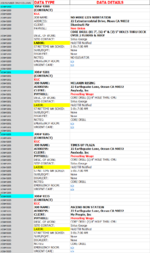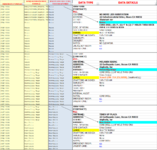JuicyMusic
Board Regular
- Joined
- Jun 13, 2020
- Messages
- 210
- Office Version
- 365
- Platform
- Windows
Hello experts, I hope that what I'm writing will be clear. Let me know if you need more information.
Here is the formula that I started writing.
HERE IS WHAT I NEED THE FORMULA TO DO:
FORMULA LOGIC: If the text string in column B contains the word JOB#, then return the whole string to the same row in column A, if not then return the whole text string from 1 row above (as long as the text string includes the text JOB#).
The formula I need should been in column A. Below is 4 jobs but this whole spreadsheet will have about 50 jobs. Each job has the same number of rows for the type of data. Thank you so much!
Here is the formula that I started writing.
Excel Formula:
=IF(AND(ISNUMBER(SEARCH("*JOB#*",A17)),ISNUMBER(SEARCH("*JOB#*",B17))),B17,
A17)HERE IS WHAT I NEED THE FORMULA TO DO:
FORMULA LOGIC: If the text string in column B contains the word JOB#, then return the whole string to the same row in column A, if not then return the whole text string from 1 row above (as long as the text string includes the text JOB#).
The formula I need should been in column A. Below is 4 jobs but this whole spreadsheet will have about 50 jobs. Each job has the same number of rows for the type of data. Thank you so much!
Excel Formula:
[ATTACH type="full"]29197[/ATTACH]