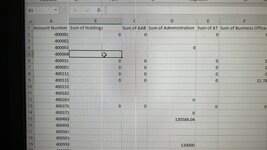I’m a noob with Macros but that hasn’t stopped me from learning and trying to understand code.
I have a table that has various columns ranging from b thru Al for each row. I need to be able to add a row for each column since each column should have its own row.
I hope I’m making sense. I’m including a picture of what I’m dealing with.
Thanks in advance ?
I have a table that has various columns ranging from b thru Al for each row. I need to be able to add a row for each column since each column should have its own row.
I hope I’m making sense. I’m including a picture of what I’m dealing with.
Thanks in advance ?