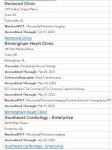Myhobohemia
Board Regular
- Joined
- Mar 12, 2020
- Messages
- 54
- Office Version
- 365
- Platform
- Windows
HI there. As I said in the subject line, I need to convert a single column of addresses and transpose them into their separate fields. This would be fairly easy, except that the number of rows is irregular, ranging from 6-13 rows. Most are about 7 or 8. I can't figure out how to automate this. Right now, the individual addresses in the column are not separated by anything. The last row of each address is a hyperlink, for what it's worth (and hyperlinks are searchable using the search feature, I learned yesterday, but to no avail). I have never done a macro or used VBA in my life!  I can, however, follow clear instructions. ? I have dozens of separate documents, some with hundreds of addresses, some with only a handful. The worstcase scenario would be to have to transpose each address manually. But I'd like to avoid it, particularly since it looks like there will still be plenty of manual work later, getting everything into the right column. Any suggestions?! Thanks in advance. Attaching an image of the data.
I can, however, follow clear instructions. ? I have dozens of separate documents, some with hundreds of addresses, some with only a handful. The worstcase scenario would be to have to transpose each address manually. But I'd like to avoid it, particularly since it looks like there will still be plenty of manual work later, getting everything into the right column. Any suggestions?! Thanks in advance. Attaching an image of the data.