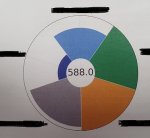hotdogs1999
Board Regular
- Joined
- Dec 11, 2018
- Messages
- 57
Hello,
I am looking to somehow create the attached pie graph in Excel (i understand that this one was created on Excel as well).
There are 5 different factors it is measuring, and each segment has a total of (for examples sake) 111 points that it would earn - bear in mind there is multiple sub-factors behind each segment that influence the final 'score' that the segment gets - but is have all these sorted.
what i am unsure on how to do, is how to make the segment 'shorter' when the score that it gets doesn't equal the full 111 that it could get.
e.g. from the attached, the blue segment would likely have a score of about 70, as its only about 2/3rds of the way to the outer circle. and the green and orange ones obviously have the full 111 points so that are right out to the edge.
i can pull all my back end calculations into 1-2 figures for each segment, e.g. the total points received, and the difference between that and the total 111, so the actual data for feeding the graph will be simplistic.
Thanks in advance
I am looking to somehow create the attached pie graph in Excel (i understand that this one was created on Excel as well).
There are 5 different factors it is measuring, and each segment has a total of (for examples sake) 111 points that it would earn - bear in mind there is multiple sub-factors behind each segment that influence the final 'score' that the segment gets - but is have all these sorted.
what i am unsure on how to do, is how to make the segment 'shorter' when the score that it gets doesn't equal the full 111 that it could get.
e.g. from the attached, the blue segment would likely have a score of about 70, as its only about 2/3rds of the way to the outer circle. and the green and orange ones obviously have the full 111 points so that are right out to the edge.
i can pull all my back end calculations into 1-2 figures for each segment, e.g. the total points received, and the difference between that and the total 111, so the actual data for feeding the graph will be simplistic.
Thanks in advance