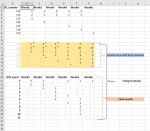Hi,
I'm trying to calculate how many nth transactions there were in a given week number.
In column A below we have ID number and on the right hand side number of transactions in each week. I would like to split them and calculate how many of those ID's made 1st,2nd,3rd,4th transaction in a given week.
The tricky part is that one can make for example 2 transactions the same week and that complicates things. For example in Week1 we had 2 first transactions, and one 2nd transaction. In Week2 we had one 2nd transaction and one 3rd and so on.
Any idea what should I put in summary table to calculate it that way?
Here is the summary table I'm trying to create, not sure how to proceed with this:
I'm trying to calculate how many nth transactions there were in a given week number.
In column A below we have ID number and on the right hand side number of transactions in each week. I would like to split them and calculate how many of those ID's made 1st,2nd,3rd,4th transaction in a given week.
The tricky part is that one can make for example 2 transactions the same week and that complicates things. For example in Week1 we had 2 first transactions, and one 2nd transaction. In Week2 we had one 2nd transaction and one 3rd and so on.
Any idea what should I put in summary table to calculate it that way?
| a | b | c | d | e | f | g | |||
| 1 | ID_number | Week1 | Week2 | Week3 | Week4 | Week5 | |||
| 2 | 111 | 1 | 1 | 2 | |||||
| 3 | 112 | 2 | 1 | 3 | |||||
| 4 | |||||||||
| 5 | |||||||||
| 6 | |||||||||
| 7 | |||||||||
| 8 | |||||||||
Here is the summary table I'm trying to create, not sure how to proceed with this:
| 1st transaction | 2nd transaction | 3rd transaction | 4th transaction | |
| Week1 | 2 | 1 | 1 | |
| Week2 | 1 | 1 | ||
| Week3 | 1 | 2 |