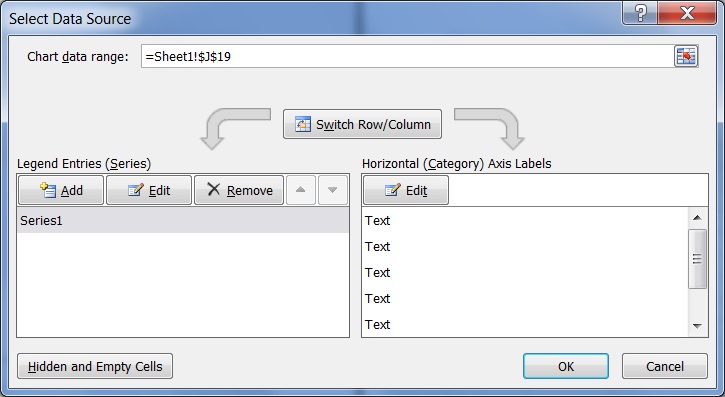I've searched high and low for this one. Can you help? I don't want to include the $0.00 values when charting this list. Idea?
Here a screen shot of the sample list:
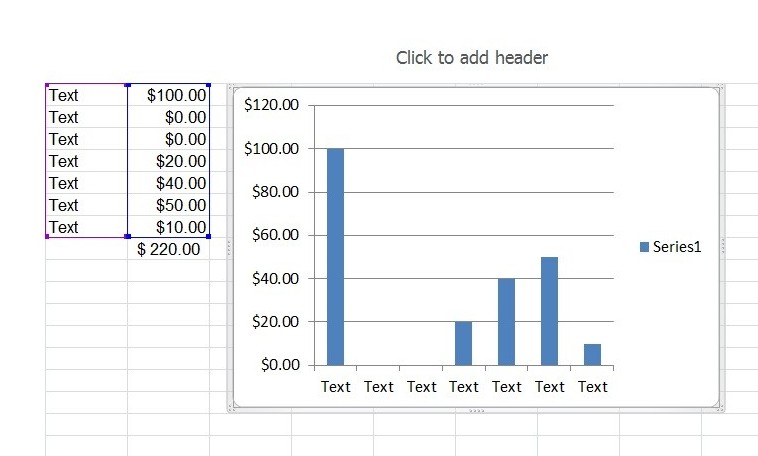
Here's the data range. Is this where I edit to get the range to omit a zero value in the list?
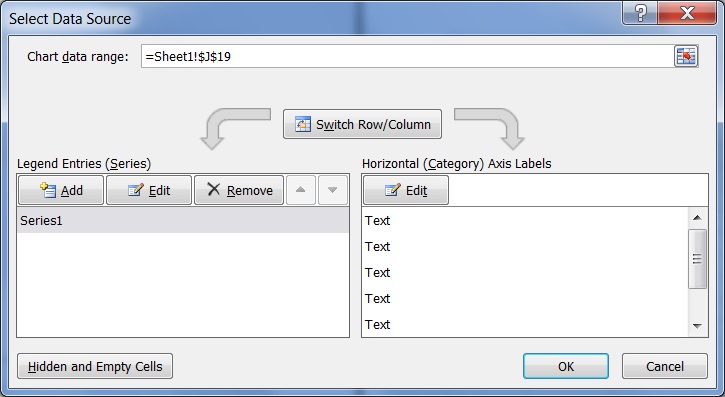
Here a screen shot of the sample list:
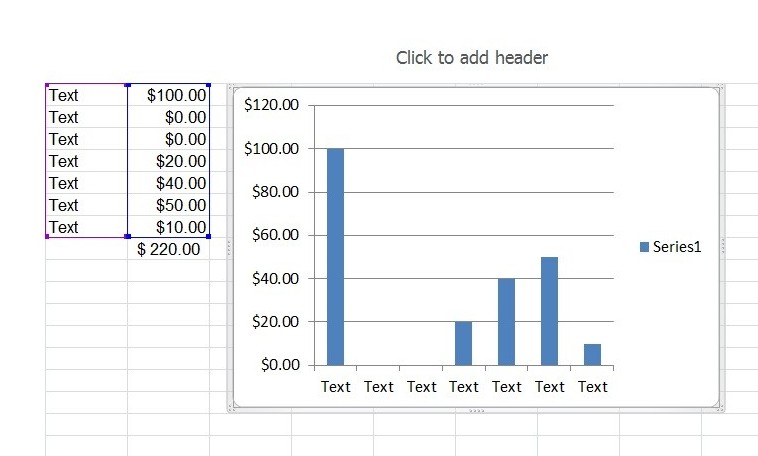
Here's the data range. Is this where I edit to get the range to omit a zero value in the list?