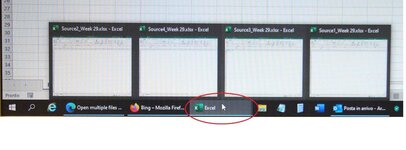vinmam123VBA
New Member
- Joined
- Dec 18, 2020
- Messages
- 33
- Office Version
- 365
- Platform
- Windows
Hi Team,
Can any one please help me with the VBA code for below-Your help is very much appreciated
I have multiple source files on weekly basis. I need to open all files at once from the folder particular folder.( I need to select the folder where I saved these files by browsing)
Then I need to switch between the open files to perform different tasks and then save the files in different folder( I need to select this folder by browsing) and close.
For example I need to copy data from " Source1_Week 29.xls" then how I will select " Source1_Week 29.xls" file. After that I want edit dates in " Source2_Week 29.xls". How to select it.
Please be informed that these file names keep changing every week. Also Number of files also changes.(Four example some week I have 2 files and some week I will be having four files)
For example below are the file name(Names keep changing every week)
Source1_Week 29.xls
Source2_Week 29.xls
Source3_Week 29.xls
Source4_Week 29.xls
Regards,
Vinmam
Can any one please help me with the VBA code for below-Your help is very much appreciated
I have multiple source files on weekly basis. I need to open all files at once from the folder particular folder.( I need to select the folder where I saved these files by browsing)
Then I need to switch between the open files to perform different tasks and then save the files in different folder( I need to select this folder by browsing) and close.
For example I need to copy data from " Source1_Week 29.xls" then how I will select " Source1_Week 29.xls" file. After that I want edit dates in " Source2_Week 29.xls". How to select it.
Please be informed that these file names keep changing every week. Also Number of files also changes.(Four example some week I have 2 files and some week I will be having four files)
For example below are the file name(Names keep changing every week)
Source1_Week 29.xls
Source2_Week 29.xls
Source3_Week 29.xls
Source4_Week 29.xls
Regards,
Vinmam