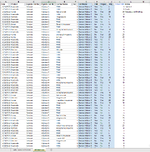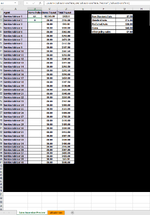Robizzle512
New Member
- Joined
- Mar 16, 2023
- Messages
- 4
- Office Version
- 365
- Platform
- Windows
Need an "If" statement that has to only have 1 constant variable and 4 others that be a mix. To put it simply looking to count how many of a certain subset of policies were sold be a specific rep. The sumif will only count it they all meet the criteria which they will not have all 4 products but could have sold multiple of 1 or two. The Sales Incentive preview is where we will compile the raw data from All Add Ons sheet. In column "L" of the All Add Ons sheet is the 4 products considered as Home with "Home" being included in the 4.
I tried to break it down to its simplest form and search just for "Home" and the simple sumif works but converting to the "Or" statement and looking for just "Home" gives a 0..... Help?
I tried to break it down to its simplest form and search just for "Home" and the simple sumif works but converting to the "Or" statement and looking for just "Home" gives a 0..... Help?