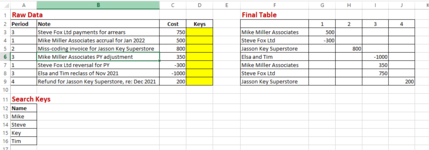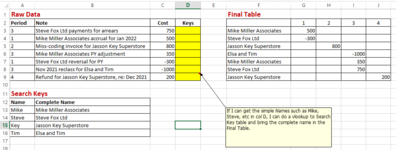Hello,
I receive raw data from our central system that has over thousands of rows of data each month. I need to clean the data manually to show which company each row belongs to. It a tedious work that takes hours.
I am hoping to be able to search names in a cell/cells with long texts. For example, I search for the words "Mike", "Steve", "Key", "Tim", (A12 to A16) in cells B3 to B9. If Excel finds a match, then puts the corresponding simple Name from B12 to B16, as shown in Column F. For example, I want to search for "Mike" in a cell that contains "Mike Miller Associates PY Adj" or "Reclass for Mike Miller for CY", etc. Please see the screen shot below.
Would you please help in creating a formula (in the yellow column) that will put the Complete Name of each company in the yellow cells based on a Search Key table?

Thank you,
Haseeb
I receive raw data from our central system that has over thousands of rows of data each month. I need to clean the data manually to show which company each row belongs to. It a tedious work that takes hours.
I am hoping to be able to search names in a cell/cells with long texts. For example, I search for the words "Mike", "Steve", "Key", "Tim", (A12 to A16) in cells B3 to B9. If Excel finds a match, then puts the corresponding simple Name from B12 to B16, as shown in Column F. For example, I want to search for "Mike" in a cell that contains "Mike Miller Associates PY Adj" or "Reclass for Mike Miller for CY", etc. Please see the screen shot below.
Would you please help in creating a formula (in the yellow column) that will put the Complete Name of each company in the yellow cells based on a Search Key table?
Thank you,
Haseeb