The Windows Clipboard (in Windows 10 or Windows 11) can now sync across devices. Copy from one computer and paste to another computer! No more mailing stuff to yourself just to get from this computer to the other. (Here at my office, I have a file called PassToOtherMachine.txt in Dropbox and use that daily.
Sync across devices is amazing.
But the Windows clipboard also has a Clipboard History feature that is missing an important button: Paste All. I will show you the very obscure feature in Excel that will let you collect Clipboard History and Paste All.
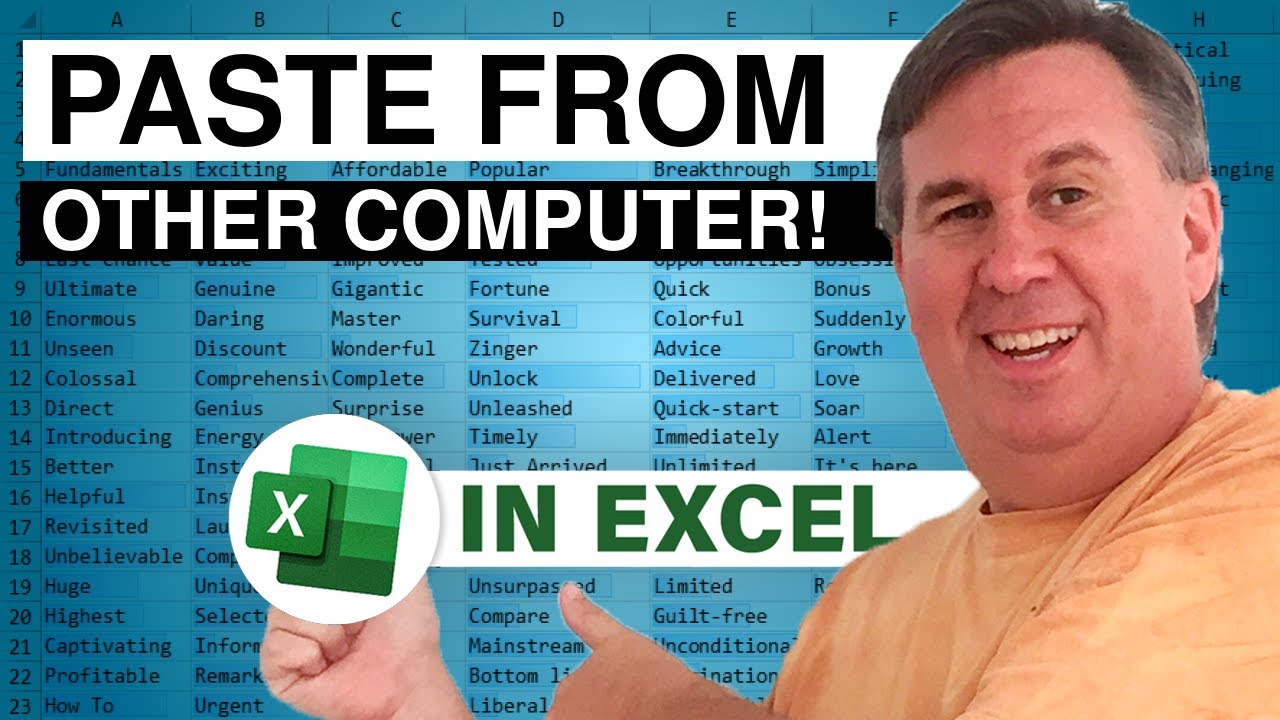
Sync across devices is amazing.
But the Windows clipboard also has a Clipboard History feature that is missing an important button: Paste All. I will show you the very obscure feature in Excel that will let you collect Clipboard History and Paste All.
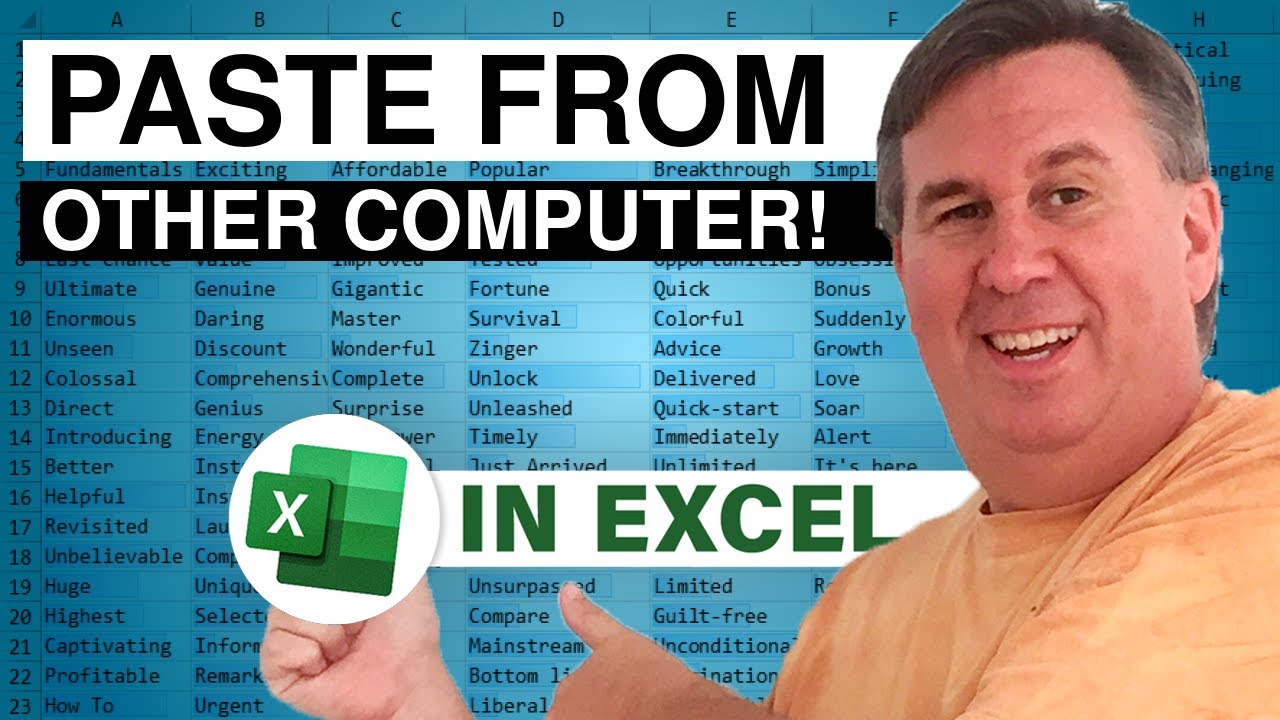
Transcript of the video:
Learn Excel from MrExcel Podcast episode 2440.
Amazing new clipboard from windows, but it isn't as good as the obscure clipboard from Excel.
Hey, welcome back to the MrExcel netcast. I am Bill Jelen.
Wow, this is amazing. There's a new clipboard in Windows that has an awesome trick.
But it's missing one of the tricks that the obscure Excel clipboard has.
Alright, so let's dive in. I have some items here. I want to copy these to the clipboard, so I'm going to do control C and then go to the next one control C and next one control C.
Next one control C, Next one control C I'm going to come out here instead of Control V like we would normally do to paste from Excel.
I'm going to do Windows Key V.
And holy smokes, they have saved all of the items that I selected. So like I could paste that one.
And then Windows Key V, paste the second one. And then Windows Key V, the third one.
You get the idea right? Let me take this whole thing and control C.
But here's the amazing thing.
The first time I use this Windows key, there was a little message there that says “you're not emailing things between computers to get from one computer to the other?” Yes, yes, I am OK.
So if we go into the control panel and then choose System and then choose Clipboard.
There are amazing new options here. Clipboard history and Sync across devices.
And that's the thing that will let us sync from one computer to another.
You would have to turn this on on each device.
A a caution: the day that I turned it on, it started working perfectly from right computer to left computer.
But the things I copied on the left computer wouldn't work that day.
They didn't show up on the right computer.
Took a few hours and it started working so be patient.
OK so back here in Excel we put all of this on the clipboard. So let's switch over to the other computer.
Alright, so here we are in the other computer. If I do Windows Key V.
And choose that top item that is the complete list.
Isn't that wild?
I just copied something on that computer over there and I'm able to paste it onto that computer over here.
Will it go the other way? So here I'll choose this.
Control C and then we'll come back to this computer.
And just come over here Windows Key V. And Enter there it is.
That's awesome. What a great tool from the Windows team.
This new Windows clipboard is in Windows 10, Windows 11.
Again: Control panel, System, Clipboard to turn on those features.
But here's the thing. I realize Microsoft is a huge place, right?
And the Windows team and the Excel team they're in different buildings.
They are not having lunch with each other every day.
They're not playing golf at night, or Frisbee golf, or you know, whatever they're doing out there If the Excel team and the Windows team could just get together, they each have a very similar feature.
The Windows team has this awesome Sync Across Computers, but the Excel team has the Paste All button, which is really what the Windows one needs.
Alright, let me show you how this works. I'm back here on the original computer.
Home, the clipboard group. That's where paste Cut Copy is.
I click here and what we get is a new clipboard panel.
And when the clipboard panel is open when I control C you'll see that that item i there.
But then. But then the next time that I control C is added.
And then it's added again. And then add it again and then add it again.
And then when I come over here, there is this awesome Paste All button.
And it pastes the whole thing in reverse order from bottom to top.
It's just gorgeous.
Right, now, we've had this forever, but this doesn't have Sync Across Computers.
So I guess our choice is going to be if we need to move from one device to another, will use Control C and Windows V.
If we need to just copy a bunch of stuff and paste all, then use the clipboard icon here in Excel.
It would be nice if the Excel team could share a little code with the Windows team and both items had both features. That would be awesome.
Well hey, if you like these features, check out my new book MrExcel 2021 Unmasking Excel.
It's available in Print or PDF.
Click that “I” in the top right hand corner for more information about that.
If you like these videos, please down below the video, click Like, Subscribe, and Ring the bell.
Feel free to post any questions or comments down in the YouTube comments below.
Here in the United States, the World Series continues tonight with Game Six.
Do you like our new theme song played by Nancy Faust, former organist for the Chicago White Sox?
Thanks Nancy. Well I want to thank you for stopping by.
We'll see next time for another netcast from MrExcel.
Amazing new clipboard from windows, but it isn't as good as the obscure clipboard from Excel.
Hey, welcome back to the MrExcel netcast. I am Bill Jelen.
Wow, this is amazing. There's a new clipboard in Windows that has an awesome trick.
But it's missing one of the tricks that the obscure Excel clipboard has.
Alright, so let's dive in. I have some items here. I want to copy these to the clipboard, so I'm going to do control C and then go to the next one control C and next one control C.
Next one control C, Next one control C I'm going to come out here instead of Control V like we would normally do to paste from Excel.
I'm going to do Windows Key V.
And holy smokes, they have saved all of the items that I selected. So like I could paste that one.
And then Windows Key V, paste the second one. And then Windows Key V, the third one.
You get the idea right? Let me take this whole thing and control C.
But here's the amazing thing.
The first time I use this Windows key, there was a little message there that says “you're not emailing things between computers to get from one computer to the other?” Yes, yes, I am OK.
So if we go into the control panel and then choose System and then choose Clipboard.
There are amazing new options here. Clipboard history and Sync across devices.
And that's the thing that will let us sync from one computer to another.
You would have to turn this on on each device.
A a caution: the day that I turned it on, it started working perfectly from right computer to left computer.
But the things I copied on the left computer wouldn't work that day.
They didn't show up on the right computer.
Took a few hours and it started working so be patient.
OK so back here in Excel we put all of this on the clipboard. So let's switch over to the other computer.
Alright, so here we are in the other computer. If I do Windows Key V.
And choose that top item that is the complete list.
Isn't that wild?
I just copied something on that computer over there and I'm able to paste it onto that computer over here.
Will it go the other way? So here I'll choose this.
Control C and then we'll come back to this computer.
And just come over here Windows Key V. And Enter there it is.
That's awesome. What a great tool from the Windows team.
This new Windows clipboard is in Windows 10, Windows 11.
Again: Control panel, System, Clipboard to turn on those features.
But here's the thing. I realize Microsoft is a huge place, right?
And the Windows team and the Excel team they're in different buildings.
They are not having lunch with each other every day.
They're not playing golf at night, or Frisbee golf, or you know, whatever they're doing out there If the Excel team and the Windows team could just get together, they each have a very similar feature.
The Windows team has this awesome Sync Across Computers, but the Excel team has the Paste All button, which is really what the Windows one needs.
Alright, let me show you how this works. I'm back here on the original computer.
Home, the clipboard group. That's where paste Cut Copy is.
I click here and what we get is a new clipboard panel.
And when the clipboard panel is open when I control C you'll see that that item i there.
But then. But then the next time that I control C is added.
And then it's added again. And then add it again and then add it again.
And then when I come over here, there is this awesome Paste All button.
And it pastes the whole thing in reverse order from bottom to top.
It's just gorgeous.
Right, now, we've had this forever, but this doesn't have Sync Across Computers.
So I guess our choice is going to be if we need to move from one device to another, will use Control C and Windows V.
If we need to just copy a bunch of stuff and paste all, then use the clipboard icon here in Excel.
It would be nice if the Excel team could share a little code with the Windows team and both items had both features. That would be awesome.
Well hey, if you like these features, check out my new book MrExcel 2021 Unmasking Excel.
It's available in Print or PDF.
Click that “I” in the top right hand corner for more information about that.
If you like these videos, please down below the video, click Like, Subscribe, and Ring the bell.
Feel free to post any questions or comments down in the YouTube comments below.
Here in the United States, the World Series continues tonight with Game Six.
Do you like our new theme song played by Nancy Faust, former organist for the Chicago White Sox?
Thanks Nancy. Well I want to thank you for stopping by.
We'll see next time for another netcast from MrExcel.





