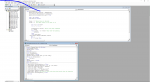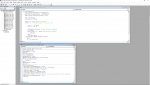TravisTeigen
New Member
- Joined
- Mar 14, 2020
- Messages
- 3
- Office Version
- 365
- 2016
- Platform
- Windows
Hi,
I need help!! I have a spreadsheet that auto switches tabs. there is 12 tab it goes through and I am trying to make a way that I can Stop the macro from advancing to the next tab after the allotted time so I can make changes within that sheet then I want to be able to hit a button to restart the macro. Below is the code for the workbook I have to switch tabs and then the module 1 is the code I am calling to pause the macro . It will run through and create a button but once you hit resume it goes to the next tab and stops the macro until you hit the button. This just continues on and on. I am wanting to have the macro go through the tabs then when I want it to stop so I can enter information on what ever tab its currently on I can do so then I can start it from the same sheet that I edited.

I need help!! I have a spreadsheet that auto switches tabs. there is 12 tab it goes through and I am trying to make a way that I can Stop the macro from advancing to the next tab after the allotted time so I can make changes within that sheet then I want to be able to hit a button to restart the macro. Below is the code for the workbook I have to switch tabs and then the module 1 is the code I am calling to pause the macro . It will run through and create a button but once you hit resume it goes to the next tab and stops the macro until you hit the button. This just continues on and on. I am wanting to have the macro go through the tabs then when I want it to stop so I can enter information on what ever tab its currently on I can do so then I can start it from the same sheet that I edited.