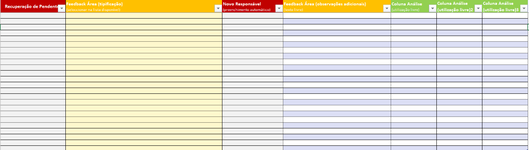jalrs
Active Member
- Joined
- Apr 6, 2022
- Messages
- 300
- Office Version
- 365
- Platform
- Windows
Hello guys,
As the title suggests, my pivot table is not refreshing. I tried two methods but none seems to be working.
1st method was to add a line of
to my code. Highlighted as a comment
2nd method was to create a private sub on the template, so when the source sheet data changed, pivot table would refresh, but it didn't work also. Note that I added this private sub to the Pivot Table Worksheet and not to a new module.
Private sub is as follows:
My code is as follows:
Any Help is appreciated,
Thanks
As the title suggests, my pivot table is not refreshing. I tried two methods but none seems to be working.
1st method was to add a line of
Rich (BB code):
ThisWorkbook.RefreshAll2nd method was to create a private sub on the template, so when the source sheet data changed, pivot table would refresh, but it didn't work also. Note that I added this private sub to the Pivot Table Worksheet and not to a new module.
Private sub is as follows:
VBA Code:
Option Explicit
Private sub Worksheet_Change (ByVal Target as Range)
ThisWorkbook.RefreshAll
End subMy code is as follows:
VBA Code:
Option Explicit
Sub filtromacro2()
Application.ScreenUpdating = False
Application.DisplayAlerts = False
Dim wb1 As Workbook, wb2 As Workbook
Dim ws1 As Worksheet, ws2 As Worksheet, ws3 As Worksheet
Dim lr1 As Long, lr2 As Long, lr3 As Long, lr4 As Long, i As Long
Dim mypath As String, docname As String, valorfiltro As String
Set wb1 = ThisWorkbook
Set ws1 = wb1.Worksheets("Stock")
Set ws2 = wb1.Worksheets("MACRO 2")
lr1 = ws1.Cells(Rows.Count, "A").End(xlUp).Row
lr2 = ws2.Cells(Rows.Count, "A").End(xlUp).Row
ws2.Activate
For i = 2 To lr2
valorfiltro = Cells(i, 1).Value
Workbooks.Open Filename:=ThisWorkbook.Path & "\Temp\ST_TEMPLATE_" & Cells(i, 1).Value & ".xlsx"
Set wb2 = Workbooks("ST_TEMPLATE_" & valorfiltro & ".xlsx")
Set ws3 = wb2.Worksheets("Pendentes")
ws3.Activate
ws3.UsedRange.Offset(1).ClearContents
lr3 = ws3.Cells(Rows.Count, "A").End(xlUp).Row + 1
ws1.Activate
With ws1.Range("A5:AV" & lr1)
.AutoFilter 46, valorfiltro
.AutoFilter 47, "Em tratamento"
With ws1
.Range("A6:T" & lr1).Copy
ws3.Cells(2, 1).PasteSpecial Paste:=xlPasteValues
.Range("W6:AC" & lr1).Copy
ws3.Cells(2, 21).PasteSpecial Paste:=xlPasteValues
.Range("AF6:AV" & lr1).Copy
ws3.Cells(2, 28).PasteSpecial Paste:=xlPasteValues
.Range("BH6:BH" & lr1).Copy
ws3.Cells(2, 45).PasteSpecial Paste:=xlPasteValues
End With
Application.CutCopyMode = False
.AutoFilter
End With
lr3 = ws3.Cells.Find("*", , xlFormulas, , 1, 2).Row + 1
ws3.Range("A" & lr3 & ":A1001").EntireRow.Delete
wb2.Activate
ws3.Activate
lr4 = Cells(Rows.Count, "AP").End(xlUp).Row
If lr4 > 1 Then
Range("AU2:AU" & lr4).FormulaR1C1 = _
"=IF(RC[-1]="""","""",VLOOKUP(RC[-1],TAB_FDB!C[-46]:C[-45],2,0))"
End If
ws3.Protect Password:="blabla", _
DrawingObjects:=True, _
Contents:=True, _
Scenarios:=True, _
UserInterfaceOnly:=True, _
AllowFormattingCells:=False, _
AllowFormattingColumns:=False, _
AllowFormattingRows:=False, _
AllowInsertingColumns:=False, _
AllowInsertingRows:=False, _
AllowInsertingHyperlinks:=False, _
AllowDeletingColumns:=False, _
AllowDeletingRows:=False, _
AllowSorting:=True, _
AllowFiltering:=False, _
AllowUsingPivotTables:=False
mypath = ThisWorkbook.Path & "\Anexos\"
wb1.Activate
ws2.Activate
docname = Cells(i, 5).Value
wb2.Activate
ws3.Activate
ThisWorkbook.RefreshAll 'added here
ActiveWorkbook.SaveAs Filename:=mypath & docname & ".xlsx", FileFormat:=xlOpenXMLWorkbook
ActiveWorkbook.Close
Next i
Application.ScreenUpdating = True
Application.DisplayAlerts = True
End SubAny Help is appreciated,
Thanks