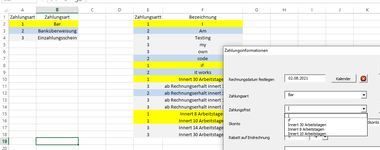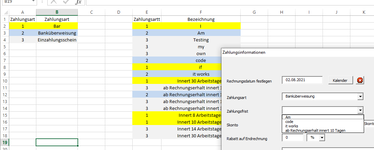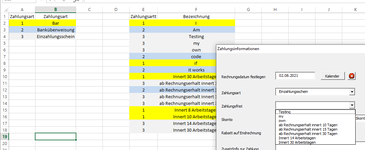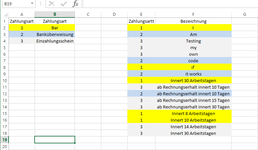Hello
1. I am trying to achive to select from combobox1 an item
2. this selected item will then be searched on a sheet
3. where the numbers matches, all the rows (values will be populated into another combobox)
On the picture you see, if I would select in combobox1 Nr2 (a3) on the sheet - > this will fill up the combobox1 with B3
but I need the values what are selected on the picture, since in columne E you see Nr2 Into Combobox2
So since A3 from combobox1 selected, therefore give back all values that match A3 in Columne E and populate the values next to it into another combobox... this case F3:F10 would be in the second combobox
Well any help is welcome and thank you
1. I am trying to achive to select from combobox1 an item
2. this selected item will then be searched on a sheet
3. where the numbers matches, all the rows (values will be populated into another combobox)
On the picture you see, if I would select in combobox1 Nr2 (a3) on the sheet - > this will fill up the combobox1 with B3
but I need the values what are selected on the picture, since in columne E you see Nr2 Into Combobox2
So since A3 from combobox1 selected, therefore give back all values that match A3 in Columne E and populate the values next to it into another combobox... this case F3:F10 would be in the second combobox
Well any help is welcome and thank you