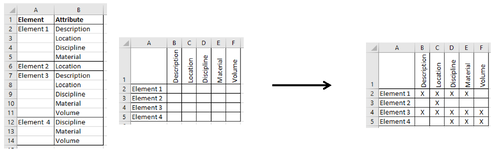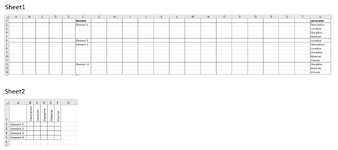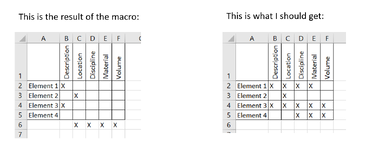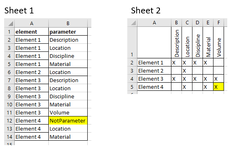IreneFoncillas
New Member
- Joined
- Oct 13, 2020
- Messages
- 13
- Office Version
- 365
- Platform
- Windows
Hi all,
I would like to write a vba code for two different actions, but I am not able to do it. Maybe there is a way to do it just in one action, so all your expertise will be welcome.
In one sheet (Sheet 1), I have a list with elements and their attributes (this list will be updated and the number of elements and attributes can change so the range won’t have the same size. Also each element does not have the same attributes, it can have one or several).
In another sheet (Sheet 2), I have a table with the elements in column A and the attributes in row 1.
I would like to check if the element has the attribute in Sheet 1, then write an X in the corresponding table cell.
My idea was to concatenate Element and Attribute, and write a formula in each cell of the table to look for that concatenation, but I am sure there is an easiest way to do it.
I attach one image for a better understanding.
Thank you very much for the help!
I would like to write a vba code for two different actions, but I am not able to do it. Maybe there is a way to do it just in one action, so all your expertise will be welcome.
In one sheet (Sheet 1), I have a list with elements and their attributes (this list will be updated and the number of elements and attributes can change so the range won’t have the same size. Also each element does not have the same attributes, it can have one or several).
In another sheet (Sheet 2), I have a table with the elements in column A and the attributes in row 1.
I would like to check if the element has the attribute in Sheet 1, then write an X in the corresponding table cell.
My idea was to concatenate Element and Attribute, and write a formula in each cell of the table to look for that concatenation, but I am sure there is an easiest way to do it.
I attach one image for a better understanding.
Thank you very much for the help!