Not sure if this is possible, but I thought I'd ask anyway.
I'd like a create a userform that, upon opening, will capture a list of names from a specific range on a worksheet, and then take each individual string from each cell within that range and assign them to a label that will populate on the form. Along with each name that gets populated on the form, a corresponding checkbox would then be created and assigned to each specific string (each name) that was previously captured and populated on the form...
It's probably easier just to show exactly what I am trying to create here:
The range of names includes names that would get captured and populated on the form are located in row 1 on the main worksheet starting at row N and goes over to the last name:
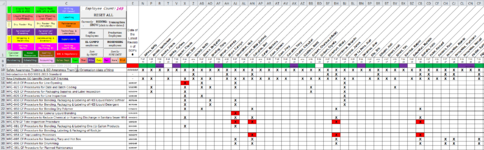
Ultimately I would like to form to look like this when its opened and the script is run:
(the example I created shows columns of names that go 26 labels deep and is 4 columns wide... this would be enough to cover any amount of names that could possibly populate the form. they do not have to be like this.... I only made this as an example to show what I am trying to recreate)
(also, please pay no attention to the fact that the names are repeating starting in the 3rd column... this userform is just a 'mock-up' and I simply copy-and-pasted the names from the worksheet onto the labels on this example form in order to illustrate what I ultimately would hope that the form will look like if I can get this to work...)
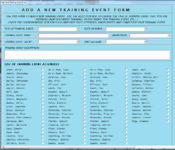
The names on the main worksheet can vary depending on which button can be selected which then filters the names down to just those people that work in the department that represents each button:
(my example shows a specific department (a pink 'tolling department' button) and the corresponding names that apply to just those names. all other names not applicable to the specific button that is selected are not visible)
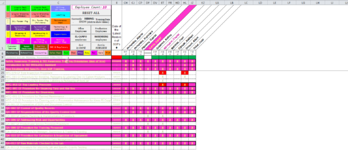
After the user narrows down the names to just those visible on the screen (in row 1, as shown in the previous example), and hits the worksheet tab that runs the script to open the userform, I would like it to look something like this (the example below shows the same 10 names that was previously filtered on the main worksheet shown above):
(the example below shows what I ultimately would like the user form to look like when the form is started after the names have been filtered down)
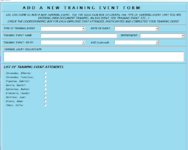
If what I am asking is not possible, what suggestions would anyone have that might ultimately do what I am wanting this code to do?
(also, if anyone would be interested in helping me with this request, and would like to see what I currently have and how my workbook functions, I would be happy to share it... just let me know.
everything in it is just what I have pieced together and made to work over the 5 years that I have had so many gracious mrexcel users help me with and get it to function the way that I needed. Thanks again!)
I'd like a create a userform that, upon opening, will capture a list of names from a specific range on a worksheet, and then take each individual string from each cell within that range and assign them to a label that will populate on the form. Along with each name that gets populated on the form, a corresponding checkbox would then be created and assigned to each specific string (each name) that was previously captured and populated on the form...
It's probably easier just to show exactly what I am trying to create here:
The range of names includes names that would get captured and populated on the form are located in row 1 on the main worksheet starting at row N and goes over to the last name:
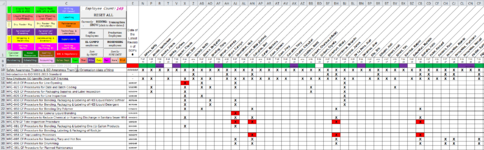
Ultimately I would like to form to look like this when its opened and the script is run:
(the example I created shows columns of names that go 26 labels deep and is 4 columns wide... this would be enough to cover any amount of names that could possibly populate the form. they do not have to be like this.... I only made this as an example to show what I am trying to recreate)
(also, please pay no attention to the fact that the names are repeating starting in the 3rd column... this userform is just a 'mock-up' and I simply copy-and-pasted the names from the worksheet onto the labels on this example form in order to illustrate what I ultimately would hope that the form will look like if I can get this to work...)
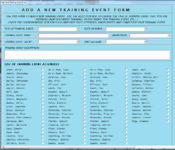
The names on the main worksheet can vary depending on which button can be selected which then filters the names down to just those people that work in the department that represents each button:
(my example shows a specific department (a pink 'tolling department' button) and the corresponding names that apply to just those names. all other names not applicable to the specific button that is selected are not visible)
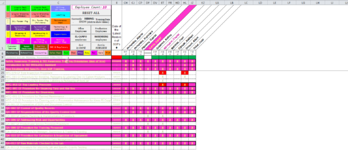
After the user narrows down the names to just those visible on the screen (in row 1, as shown in the previous example), and hits the worksheet tab that runs the script to open the userform, I would like it to look something like this (the example below shows the same 10 names that was previously filtered on the main worksheet shown above):
(the example below shows what I ultimately would like the user form to look like when the form is started after the names have been filtered down)
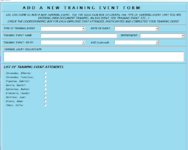
If what I am asking is not possible, what suggestions would anyone have that might ultimately do what I am wanting this code to do?
(also, if anyone would be interested in helping me with this request, and would like to see what I currently have and how my workbook functions, I would be happy to share it... just let me know.
everything in it is just what I have pieced together and made to work over the 5 years that I have had so many gracious mrexcel users help me with and get it to function the way that I needed. Thanks again!)





