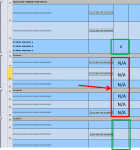Jimborusk13
New Member
- Joined
- Jul 10, 2020
- Messages
- 5
- Office Version
- 365
- Platform
- Windows
So ive made a checklist an i am now trying to add formulas that make it user friendly and more efficient. Ive attached a snapshot to reference as i talk through what i am in need of. When the user is going down the checklist each cell in column C contains a pulldown list to make the selection. Based on the selection made in Cell C77 would determine which of the next 3 sections need to be used, in the snapshot that identified as the letters Section A, Section B, & Section C in the gray heading rows. So in the snap shot "C" is selected in cell C77, i would want the checklist items appearing in Sections A & B to auto populate with "N/A", and the items in section C to remain blank so they can be processed by the user. If C77 was populated with "B" then cells in Section A & Section C would be populated with "N/A".
I hope that makes enough sense to get my idea.
If you have any other questions please let me know
Thanks
I hope that makes enough sense to get my idea.
If you have any other questions please let me know
Thanks