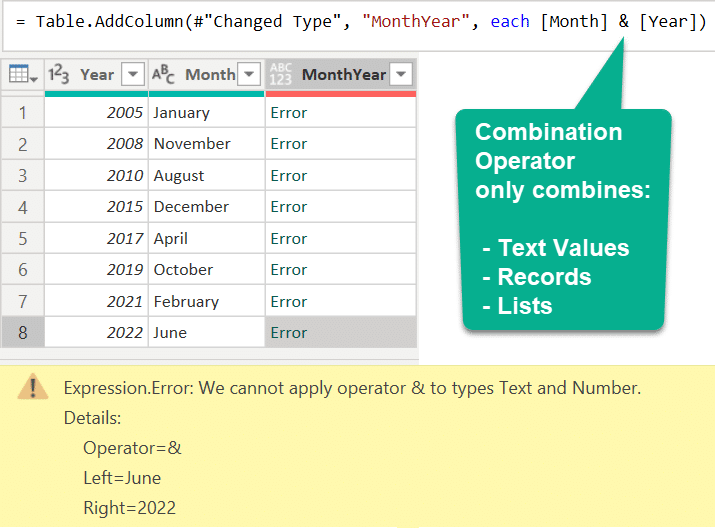Our ERP system has vendor information in multiple formats, thanks to various tweaks over the years. In this case we are dealing with Business Enterprise info (minority, veteran, women-owned, ...) A vendor can have multiple categories but over the years our programmers have used either binary flags or text for the various categories.
I would like to get a single field with the various conditions, but I'm getting errors when i try to combine IF statements.
Is there a way to do this without having to create a new column for each flag and concatenate those?
I would like to get a single field with the various conditions, but I'm getting errors when i try to combine IF statements.
VBA Code:
if [#"Women-Owned"] = "Yes" then "Women-Owned " else ""
& if [Veteran Flag] = "Y" then "Veteran " else ""
& if [Disabled Flag] = "Y" then "Disabled " else ""
& if [EEOC] <> "" then [EEOC] else ""Is there a way to do this without having to create a new column for each flag and concatenate those?