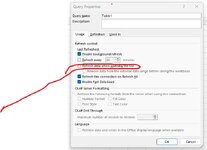Hi all,
One of the more annoying tasks of my job is running ad-hoc reports from SQL server that need to be refreshed on say a weekly, monthly, yearly etc. basis. This is usually just a simple data extraction of data without too much manipulation going on post extraction.
What I tend to do is run the query through power query below, that way when I need to refresh I can refresh the query. This then gets sent onto my boss or whoever is requesting the data.

What I'd like to do is allow the end user to be able to run the query themselves, without the need for me to manually refresh and then send it to them.
Is there anything like a custom function in power query that could created that would allow the user some sort of on screen interface where they can adjust the date range of the query themselves that would run the query for the data range they choose?
This seems like a long shot I know.
Thanks in advance.
One of the more annoying tasks of my job is running ad-hoc reports from SQL server that need to be refreshed on say a weekly, monthly, yearly etc. basis. This is usually just a simple data extraction of data without too much manipulation going on post extraction.
What I tend to do is run the query through power query below, that way when I need to refresh I can refresh the query. This then gets sent onto my boss or whoever is requesting the data.
What I'd like to do is allow the end user to be able to run the query themselves, without the need for me to manually refresh and then send it to them.
Is there anything like a custom function in power query that could created that would allow the user some sort of on screen interface where they can adjust the date range of the query themselves that would run the query for the data range they choose?
This seems like a long shot I know.
Thanks in advance.