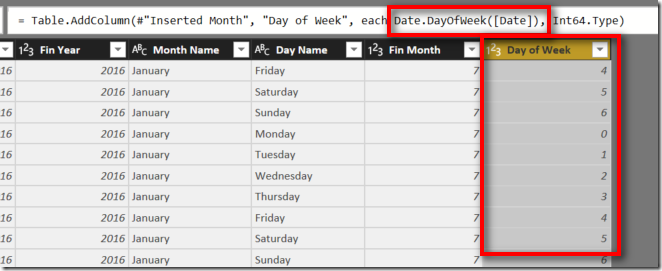DAX newbie here. I see that you can create date tables for Power BI either in Power Query or in DAX. To my mind, the DAX method seems much easier (CALENDARAUTO then add extra columns as needed), but I have also seen it done in Power Query - usually either asking for StartDate and EndDate parameters or with some clever function call to extract these from the data. From my learning, I gather that generating tables and columns is best done "upstream", i.e. in Power Query, but as I say this seems more complicated.
What would be considered best practice - and why?
What would be considered best practice - and why?