Bullstrik1
Board Regular
- Joined
- Jul 31, 2014
- Messages
- 66
Hi all!
First of all, I would like to let you all know that i'm fairly new with powerpivot/powerquery and i'v been reading Rob Collie's book.
Although this book has been a great help, i'v been eager to get a solution to my problem this last few weeks (cause its bugging me like hell night and day ), and thats why i'm here asking for your help.
), and thats why i'm here asking for your help.
I would like to do the folowing calculations with my data:
Calculate the percentage of incoming calls, that arrive to a call center, in 15 minute interval considering, only, the most recent 28 worked days(this excludes national holidays and weekends).
Please take in consideration that my data will "grow", since i will be updating a folder with files that will populate my powerpivot via some powerquerys that i developed, and so the DAX formula produced must be flexible in order to get the "moving" date ranges...
As i read in Rob's book, its advisable to create a separate table with dates and so i did: i created a separate excel workbook with dates and holidays dates, and i managed to get a proper column, in the dates sheet, with the worked dates (1's) and non worked dates(0's). In this workbook, I also created a sheet with the lower and upper boundaries of my 15 minute interval for each hour period in a workday. This workbook was properly imported to the powerpivot in another workbook (my powertests workbook). In this workbook i managed to calculate all the proportions i wanted but using all of my data (almost a full year of data) witch is not what i want, but its almost :P
Here is a pic of the tables existing in my data model:
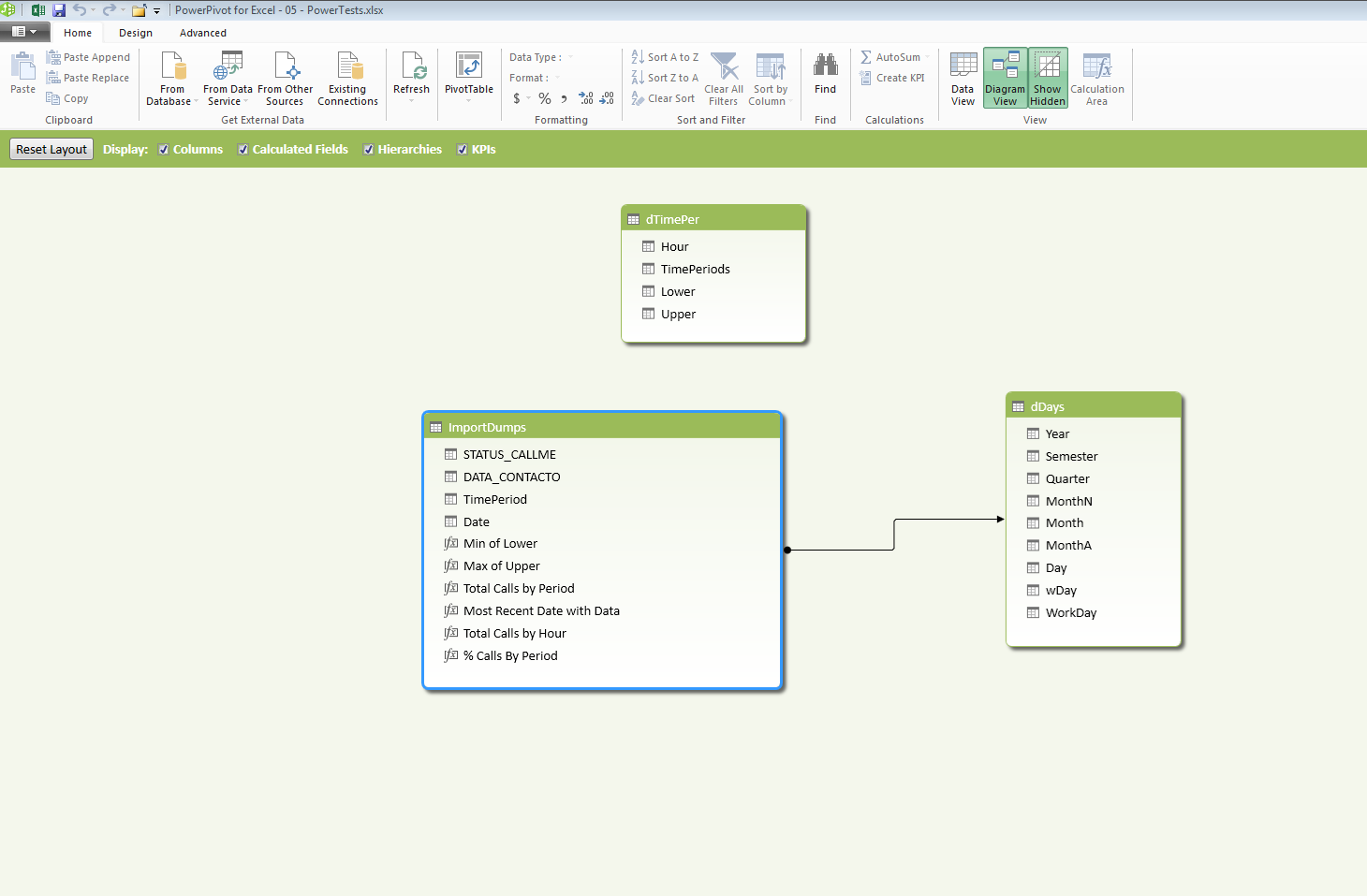
And here is a picture showing what data i would like to retrieve via a DAX formula in powerpivot for the most recent 28 worked days:
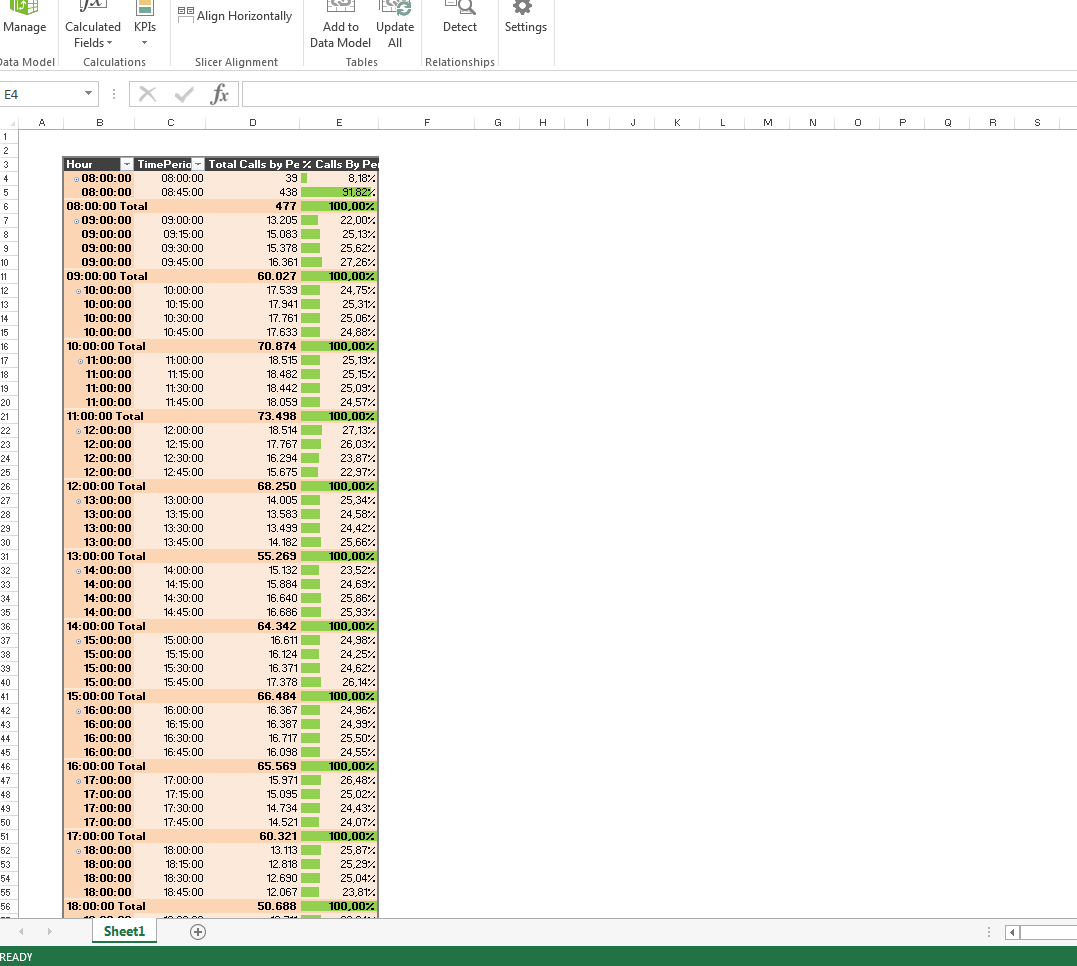
Please remember what i want to calculate:
Calculate the percentage of incoming calls, that arrive to a call center, in 15 minute interval considering, only, the most recent 28 worked days(this excludes national holidays and weekends).
Also, i'v read this post and this one too... i guess i didn't got the point on those because i think i got a similar problem :P
Can someone please lend me a hand on this ?
Its really bugging me
If you need the workbook for further analysis please let me know.
I honestly appreciate any help i could get resolving this problem.
Cheers all
First of all, I would like to let you all know that i'm fairly new with powerpivot/powerquery and i'v been reading Rob Collie's book.
Although this book has been a great help, i'v been eager to get a solution to my problem this last few weeks (cause its bugging me like hell night and day
I would like to do the folowing calculations with my data:
Calculate the percentage of incoming calls, that arrive to a call center, in 15 minute interval considering, only, the most recent 28 worked days(this excludes national holidays and weekends).
Please take in consideration that my data will "grow", since i will be updating a folder with files that will populate my powerpivot via some powerquerys that i developed, and so the DAX formula produced must be flexible in order to get the "moving" date ranges...
As i read in Rob's book, its advisable to create a separate table with dates and so i did: i created a separate excel workbook with dates and holidays dates, and i managed to get a proper column, in the dates sheet, with the worked dates (1's) and non worked dates(0's). In this workbook, I also created a sheet with the lower and upper boundaries of my 15 minute interval for each hour period in a workday. This workbook was properly imported to the powerpivot in another workbook (my powertests workbook). In this workbook i managed to calculate all the proportions i wanted but using all of my data (almost a full year of data) witch is not what i want, but its almost :P
Here is a pic of the tables existing in my data model:
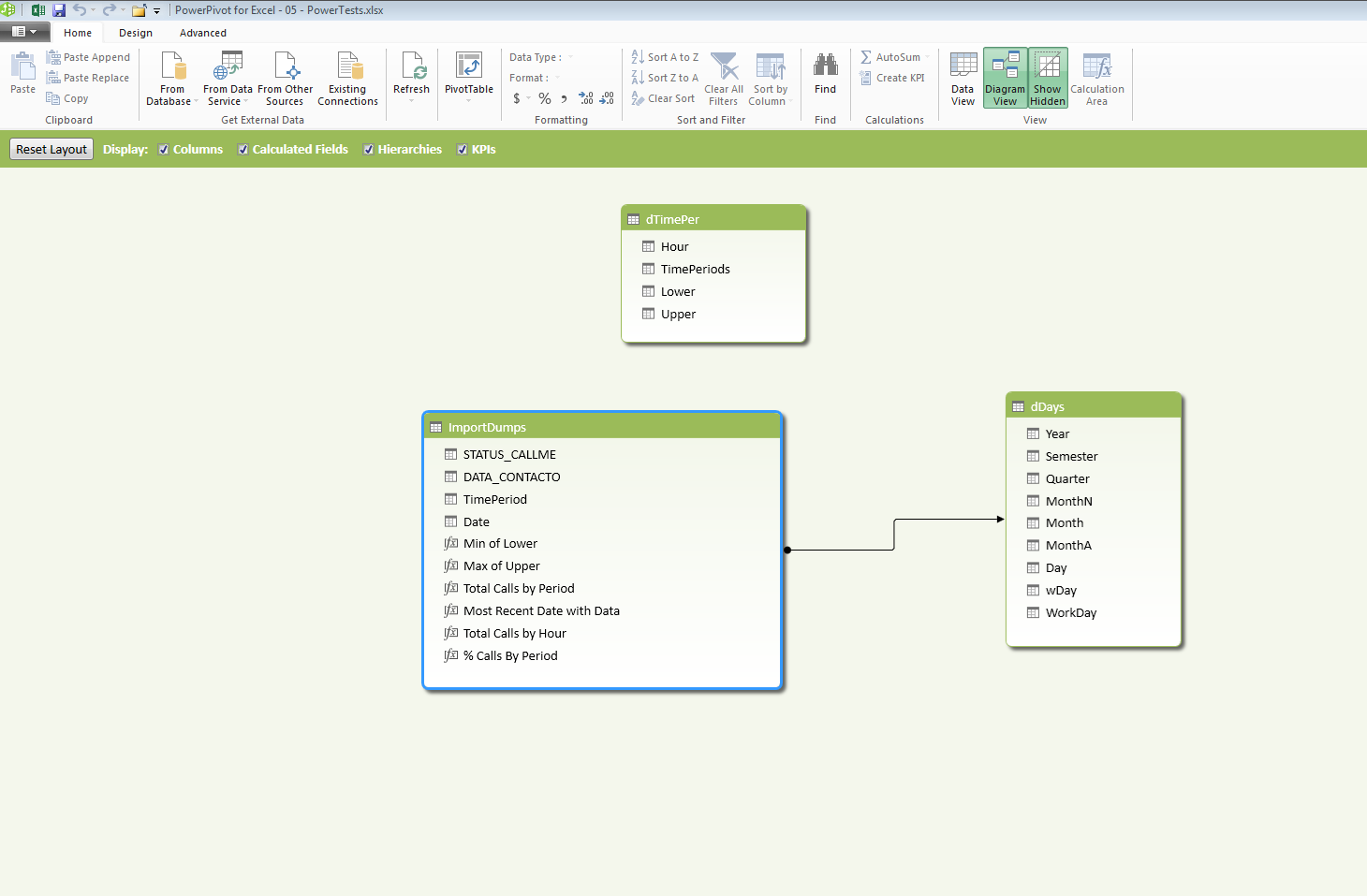
And here is a picture showing what data i would like to retrieve via a DAX formula in powerpivot for the most recent 28 worked days:
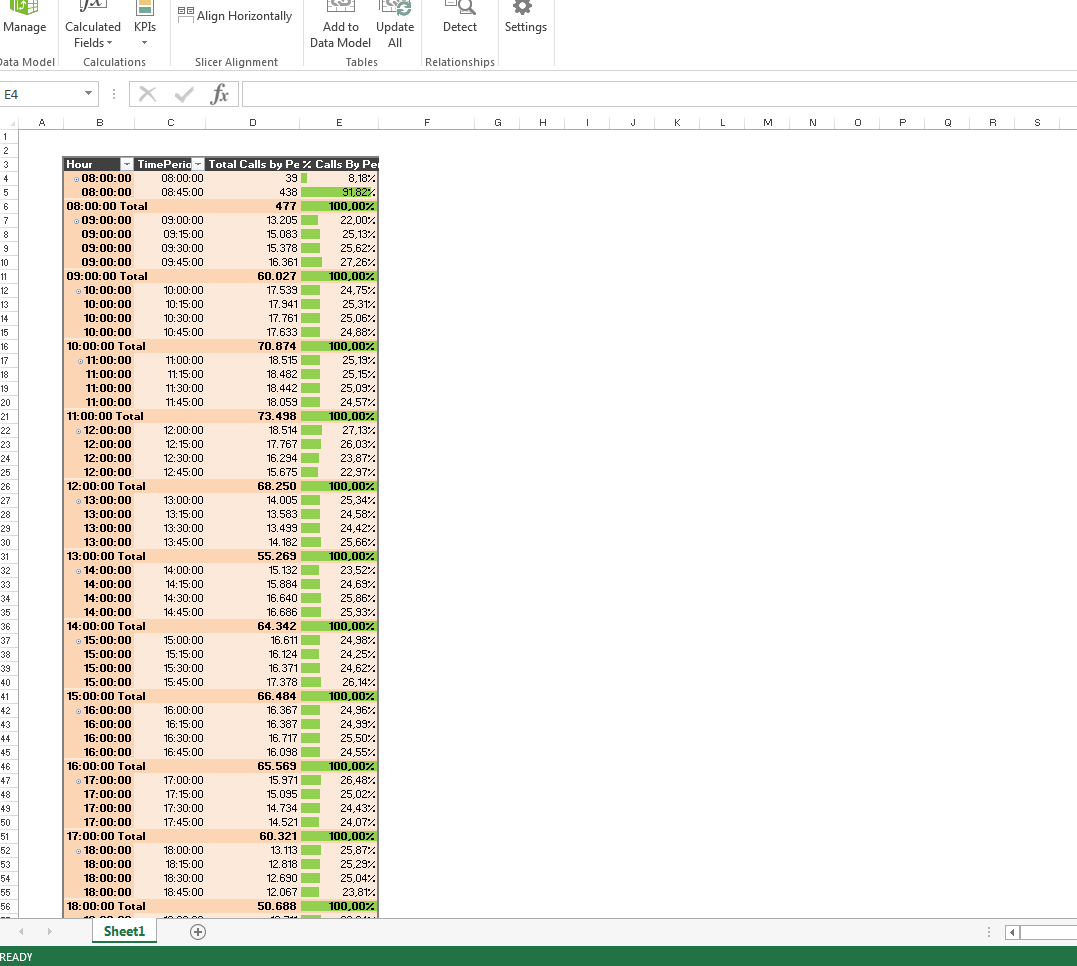
Please remember what i want to calculate:
Calculate the percentage of incoming calls, that arrive to a call center, in 15 minute interval considering, only, the most recent 28 worked days(this excludes national holidays and weekends).
Also, i'v read this post and this one too... i guess i didn't got the point on those because i think i got a similar problem :P
Can someone please lend me a hand on this ?
Its really bugging me
If you need the workbook for further analysis please let me know.
I honestly appreciate any help i could get resolving this problem.
Cheers all





