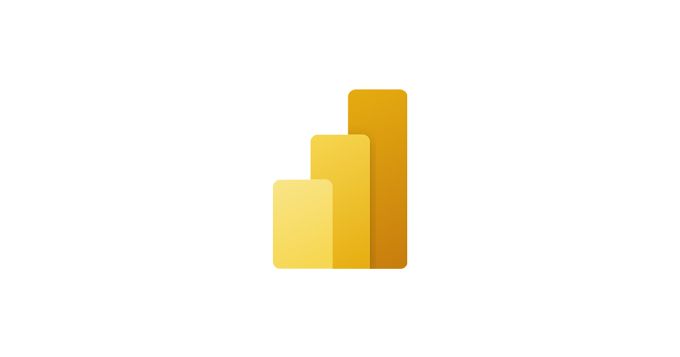Hi,
I’ve got a folder that has got multiple excel files (50+) with each file containing a weekly summary. As it is a weekly summary, each week, a new excel file is added to the folder.
Currently, I’ve got a “master” excel file that is linked to that folder using PowerQuery and imports all the weekly files into one single table so that further analysis can be carried out.
The problem is that as the number of excel summary files are increasing each week, the process of refreshing data is becoming slower and slower as PowerQuery tries to load in all the files from scratch rather than just loading in the new weekly file.
I wanted to ask if there was a way to make PowerQuery load in just the previous week’s file whilst retaining all the old file data as well? Could the old weekly file’s data be stored in as values independent of the Query and could PowerQuery just load in the new file?
Any help would be greatly appreciated!
I’ve got a folder that has got multiple excel files (50+) with each file containing a weekly summary. As it is a weekly summary, each week, a new excel file is added to the folder.
Currently, I’ve got a “master” excel file that is linked to that folder using PowerQuery and imports all the weekly files into one single table so that further analysis can be carried out.
The problem is that as the number of excel summary files are increasing each week, the process of refreshing data is becoming slower and slower as PowerQuery tries to load in all the files from scratch rather than just loading in the new weekly file.
I wanted to ask if there was a way to make PowerQuery load in just the previous week’s file whilst retaining all the old file data as well? Could the old weekly file’s data be stored in as values independent of the Query and could PowerQuery just load in the new file?
Any help would be greatly appreciated!