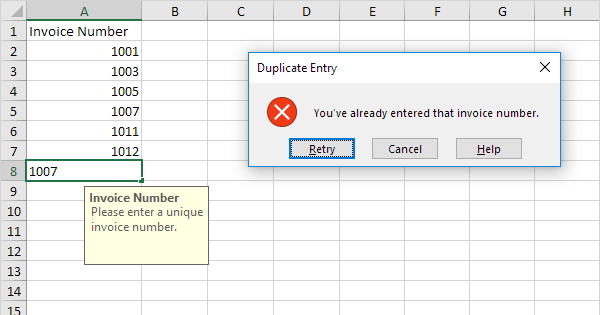PREVENT DUPLICATION FIND K column
| RT Request & Film Wrapper (1) (2).xlsx | |||||||||||||
|---|---|---|---|---|---|---|---|---|---|---|---|---|---|
| A | B | C | D | E | F | G | H | I | J | K | |||
| 1 | Date | Draw No: | Sketch No: | Dia: | Thickness: | Weld No: | Spool No: | Welder ID: | Weld Process: | Column1 | Column2 | ||
| 2 | 18.08.2022 | T83-CDS-11493-008-SP05 | 1CA2P01 | 6'' | 7.11 mm | SW09 RS | 290011-60-03278 | B71 | GTAW (LTCS) | T83-CDS-11493-008-SP051CA2P0167.11SW09 RS290011-60-03278 | T83-CDS-11493-008-SP051CA2P0167.11SW09 RS290011-60-03278 | ||
| 3 | 18.08.2022 | T72-CHS-20393-003-SP03 | 1CS2W01 | 16'' | 9.53 mm | SW08 RS | 290011-00-04813 | M20+P1 | GTAW+GMAW (CS) | T72-CHS-20393-003-SP031CS2W01169.53SW08 RS290011-00-04813 | T72-CHS-20393-003-SP031CS2W01169.53SW08 RS290011-00-04813 | ||
| 4 | 18.08.2022 | T83-CDS-11493-008-SP05 | 1CA2P01 | 6'' | 7.11 mm | SW09 RS | 290011-60-03278 | B71 | GTAW (LTCS) | T83-CDS-11493-008-SP051CA2P0167.11SW09 RS290011-60-03278 | T83-CDS-11493-008-SP051CA2P0167.11SW09 RS290011-60-03278 | ||
RT Request | |||||||||||||
| Cell Formulas | ||
|---|---|---|
| Range | Formula | |
| J2:J4 | J2 | =CONCATENATE(B2,C2,D2,E2,F2,G2) |
| Cells with Conditional Formatting | ||||
|---|---|---|---|---|
| Cell | Condition | Cell Format | Stop If True | |
| K:K | Cell Value | duplicates | text | NO |
| K4 | Cell Value | duplicates | text | NO |
| K1:K3,K5:K1048576 | Cell Value | duplicates | text | NO |
| Cells with Data Validation | ||
|---|---|---|
| Cell | Allow | Criteria |
| J2:J4 | Custom | =COUNTIF($J$2:$J$3,J2)=1 |