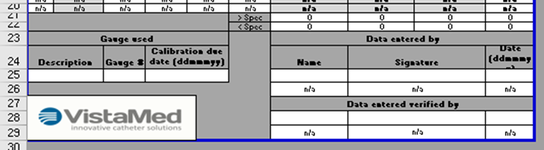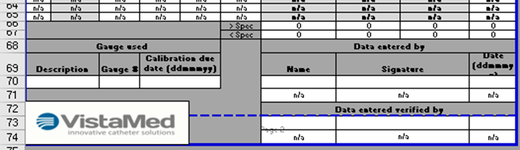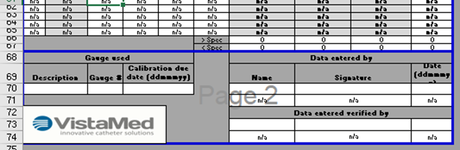sparky2205
Active Member
- Joined
- Feb 6, 2013
- Messages
- 476
- Office Version
- 365
- 2016
- Platform
- Windows
I have a spreadsheet that can vary greatly in length. It is used to record data from various processes which could result in the final document being 1 page or 10 pages.
There is a signoff section at the end of the document which compromises 7 rows. If the entirety of this section doesn't fit on one page at the end of the document I want the entire section to be moved to the next page so that the section is kept together. If there is enough room on the final page of the document it should remain on that page. The section must not be printed on every page, just the final page.
I don't like coming to the table with no starting attempt but my thought processes have led me down blind alleys to this point.
I was going in the direction of getting the last used row by hiding a piece of text in a hidden cell at the end of Column A, then using this as a starting point to subtract from the top of the page. Alas, I don't know how to get the top of the page so, as I said, blind alley.
Appreciate any thoughts.
There is a signoff section at the end of the document which compromises 7 rows. If the entirety of this section doesn't fit on one page at the end of the document I want the entire section to be moved to the next page so that the section is kept together. If there is enough room on the final page of the document it should remain on that page. The section must not be printed on every page, just the final page.
I don't like coming to the table with no starting attempt but my thought processes have led me down blind alleys to this point.
I was going in the direction of getting the last used row by hiding a piece of text in a hidden cell at the end of Column A, then using this as a starting point to subtract from the top of the page. Alas, I don't know how to get the top of the page so, as I said, blind alley.
Appreciate any thoughts.