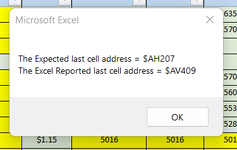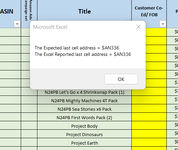uncommonadvice
New Member
- Joined
- Oct 16, 2012
- Messages
- 9
When I try to add a row to a certain document I get the blue spinning wheel for 10 seconds and no new row is added. The sheet then freezes and eventually crashes.
When I later re-open the document the new row has appeared. The same thing arises when I try to add columns.
This seemed to start out of the blue a few weeks back. Research online has suggested removing rows from the bottom of the spreadsheet. I've tried that to no avail.
I'm using Microsoft 365. The sheet isn't big (2.5mb). There are no links to other spreadsheets.
Any ideas?
When I later re-open the document the new row has appeared. The same thing arises when I try to add columns.
This seemed to start out of the blue a few weeks back. Research online has suggested removing rows from the bottom of the spreadsheet. I've tried that to no avail.
I'm using Microsoft 365. The sheet isn't big (2.5mb). There are no links to other spreadsheets.
Any ideas?