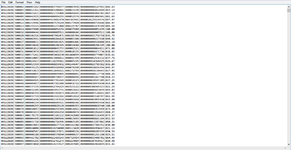anuradhagrewal
Board Regular
- Joined
- Dec 3, 2020
- Messages
- 85
- Office Version
- 2010
- Platform
- Windows
Hello
Can anybody tell me a VB script wherein I have to export multiple txt files where the separator is instead of "," is "|"(vertical bar).
I have seen multiple codes where the separator is assumed to be a "," but no VB script for "|" which is a separator.
I have uploaded a sample txt file how it looks and there are multiple such files.
Your help is greatly and earnestly appreciated.
Regards
Anu
Can anybody tell me a VB script wherein I have to export multiple txt files where the separator is instead of "," is "|"(vertical bar).
I have seen multiple codes where the separator is assumed to be a "," but no VB script for "|" which is a separator.
I have uploaded a sample txt file how it looks and there are multiple such files.
Your help is greatly and earnestly appreciated.
Regards
Anu