pedro-egoli
Well-known Member
- Joined
- Apr 25, 2004
- Messages
- 1,217
- Office Version
- 2016
- Platform
- Windows
I import an excel file which arrives as (Read only) .
I have gone to files properties and unticked "Read only" and using Office Tab have tried to change the File name from "xyz-11.csv" to "xyz.csv" .
However, after changing name I get a drop down window as below
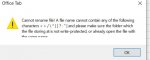
Any suggestions on how I can change name without going to Save As procedure
I have gone to files properties and unticked "Read only" and using Office Tab have tried to change the File name from "xyz-11.csv" to "xyz.csv" .
However, after changing name I get a drop down window as below
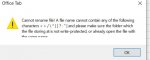
Any suggestions on how I can change name without going to Save As procedure





