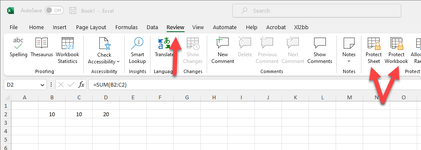Here is a formula in Cell D2 that adds up the numbers in B2 and C2. You want to protect the formula in cell D2.
First, you must select the cells we want to allow people to edit. So highlight all of the cells you need to, then Right-click and select FORMAT CELLS:
In the PROTECTION tab, make sure to uncheck the box that says "LOCKED":
Right-click on the cell, and select FORMAT CELLS
Click on the PROTECTION tab and make sure the check box next to LOCKED is checked, then click OK to close the window:
Then click the REVIEW tab at the top, and select PROTECT SHEET:
A window appears that allows you to select what you want to protect. Make sure to check the box that says "PROTECT WORKSHEET AND CONTENTS OF LOCKED CELLS," and give a password if you so choose:
Now if I click on the cell containing the formula and I try to modify or delete it, I get the following warning message:
For the second part of your request, you asked about multiple people being able to work on the same worksheet simultaneously. I don't have a way of demonstrating that here, but take my word that it's not a good idea because it causes problems. If multiple people have the worksheet open on their individual computers, different versions are floating around on the network. One person will make a change and save it, and the next person will also make and save it and ultimately overwrite the change the first person made. And so on and so on.
You can store the worksheet in a folder that everyone can access. If somebody has the workbook open and another person tries to open it, the first person's name will show up, stating they are working on the document. I believe there is even an option to receive a notification once the person is done editing the file, and it's available for the next person to work on it.
I think I have everything covered here. If you have any further questions, please don't hesitate to ask.
Cheers!