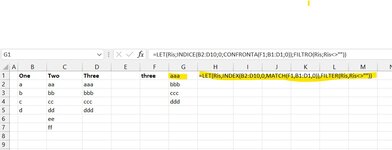Paradime0346
New Member
- Joined
- Jul 7, 2022
- Messages
- 2
- Office Version
- 365
- Platform
- Windows
Hi guys; I'm new to the board as I'm stumped and had to start looking externally for some help to a problem I'm facing. I am trying to create a standard form where, based on the purchase method used (e.g. Credit Card), the excel sheet will automatically pull in and apply several different surcharges, or taxes, applicable to that specific surcharge.
For example, when I input Credit Card as the purchase type, I want the invoice to pull in the following:
Credit Card Processing Fee: ($X)
State Tax: ($)
Federal Tax: ($)
Transportation ($)
My intent was to store all of the rates applicable to specific purchase types in an array, and then on the invoice sheet, when I select "Credit Card", I want all applicable rates to show with their corresponding calculations.
Apologies for not posting a document as I'm not even really sure where to start, or even if this is doable from an excel standpoint. It almost seems like it may be better suited to access, but unfortunately, don't think my users will be able to handle it in access.
Thanks! Please let me know if I can provide any amplifying information.
For example, when I input Credit Card as the purchase type, I want the invoice to pull in the following:
Credit Card Processing Fee: ($X)
State Tax: ($)
Federal Tax: ($)
Transportation ($)
My intent was to store all of the rates applicable to specific purchase types in an array, and then on the invoice sheet, when I select "Credit Card", I want all applicable rates to show with their corresponding calculations.
Apologies for not posting a document as I'm not even really sure where to start, or even if this is doable from an excel standpoint. It almost seems like it may be better suited to access, but unfortunately, don't think my users will be able to handle it in access.
Thanks! Please let me know if I can provide any amplifying information.