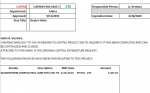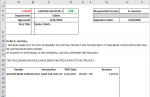Hello,
I have a workbook with Sheets 1 and 2 with data on them. This template is on Sheet 3. The template uses the cell D5 to pull data from these different sheets to populate. You type a project number (Proj#) in D5 and the rest should populate.

On "Sheet 1", I have a listing of all the different projects by Proj#. This sheet gives us the data for the Responsible Person, Exp Date, Department, Approved, Project title, and this data is populated using VLOOKUPS as there is only one result per project number. So for example, with project number 238, there is only one expiration date (6/30/2020). Got this working.
On "Sheet 2", I have a listing of Vendor Invoices, Description, PMT Date, % Comp, Proj#, and Amount. On this sheet, there can be more than one invoice per project number.

What I am trying to do: When I put a project number in cell D5 of my template on Sheet 3, I want to pull a list of all rows from columns J to P in "Sheet 2" with a matching project number in column O.
So if I put 302 in cell D5 in my Template, Rows 125, 126, & 128 Columns J-P from "Sheet 2" would fill in my template as follows:

I have a workbook with Sheets 1 and 2 with data on them. This template is on Sheet 3. The template uses the cell D5 to pull data from these different sheets to populate. You type a project number (Proj#) in D5 and the rest should populate.
On "Sheet 1", I have a listing of all the different projects by Proj#. This sheet gives us the data for the Responsible Person, Exp Date, Department, Approved, Project title, and this data is populated using VLOOKUPS as there is only one result per project number. So for example, with project number 238, there is only one expiration date (6/30/2020). Got this working.
On "Sheet 2", I have a listing of Vendor Invoices, Description, PMT Date, % Comp, Proj#, and Amount. On this sheet, there can be more than one invoice per project number.
What I am trying to do: When I put a project number in cell D5 of my template on Sheet 3, I want to pull a list of all rows from columns J to P in "Sheet 2" with a matching project number in column O.
So if I put 302 in cell D5 in my Template, Rows 125, 126, & 128 Columns J-P from "Sheet 2" would fill in my template as follows: