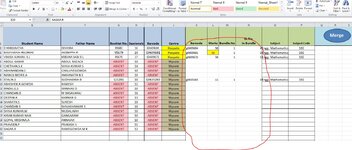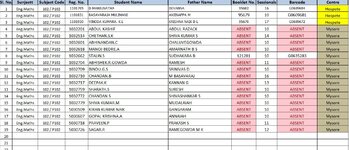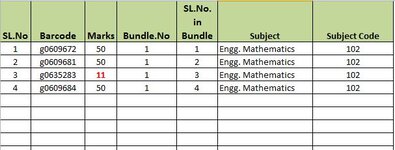Dear friends
I have two excel files
1. master
2. marks
There are multiple columns in each file . . now i am creating one more file called combine. my reference column is barcode column in both master & marks file. i want to bring all the data in master file to combine file as well as data from marks file to combine file . data from master file should come as it is , but the barcode in marks file will not be arranged as in master file. i want it to get arranged as in master file when it is imported to combine file and same way marks & bundle columns should also should get arranged in combine file
i am attaching image files & excel sample file for reference. i will be having hundreds of data. i will be having all the file in the same folder
what is the best & simple way to do it
thanks in advance
I have two excel files
1. master
2. marks
There are multiple columns in each file . . now i am creating one more file called combine. my reference column is barcode column in both master & marks file. i want to bring all the data in master file to combine file as well as data from marks file to combine file . data from master file should come as it is , but the barcode in marks file will not be arranged as in master file. i want it to get arranged as in master file when it is imported to combine file and same way marks & bundle columns should also should get arranged in combine file
i am attaching image files & excel sample file for reference. i will be having hundreds of data. i will be having all the file in the same folder
what is the best & simple way to do it
thanks in advance