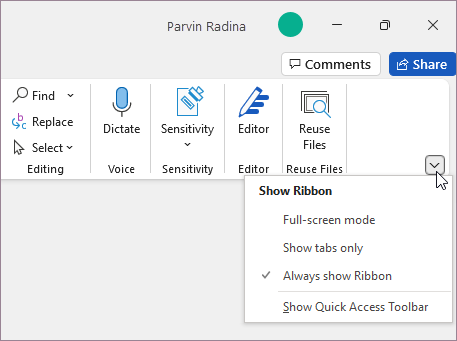Dan Wilson
Well-known Member
- Joined
- Feb 5, 2006
- Messages
- 507
- Office Version
- 365
- Platform
- Windows
Good day. I am running Excel out of Office 365 (updated) on Windows 10. Recently, Microsoft sent an update and since then the Quick Access Toolbar (QAT) keeps disappearing from the top of my worksheets. I can get it back by clicking on the three dots in the upper right-hand corner, but then Rows 1 through 5 are covered. I have searched the Options, but cannot find how to keep the QAT on the screen. Any help is appreciated.
Thank you,
Dan Wilson...
Thank you,
Dan Wilson...