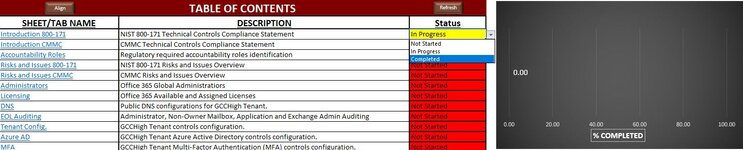rdoulaghsingh
Board Regular
- Joined
- Feb 14, 2021
- Messages
- 105
- Office Version
- 365
- Platform
- Windows
Hello! I'm trying to create a function which will be assigned as a macro to a "Refresh" button which will read values from D3:D59 and color the tabs based on associated cell value based on matching string text in Column B. For example: It would read the names of all tabs that match with their corresponding names in Column B from B3:B59, taking into consideration a status of "Not Started", "In Progress" or "Completed" from the D column.
1)If the cells in D column contain "Not Started", the tab with matching names from Column B would change to red.
2)If the cells in D column contain "In Progress", the tab with matching names from Column B would change to yellow.
3)If the cells in D column contain "Completed", the tab with matching name from Column B would change to green.
The reason I'm trying to implement this is in the even a user decides to copy a status and paste it down the list. If they copy and paste, it doesn't update the sheet/tab colors, but if I do the above through a refresh button, that could work. Any help would be greatly appreciated. Thanks!
1)If the cells in D column contain "Not Started", the tab with matching names from Column B would change to red.
2)If the cells in D column contain "In Progress", the tab with matching names from Column B would change to yellow.
3)If the cells in D column contain "Completed", the tab with matching name from Column B would change to green.
The reason I'm trying to implement this is in the even a user decides to copy a status and paste it down the list. If they copy and paste, it doesn't update the sheet/tab colors, but if I do the above through a refresh button, that could work. Any help would be greatly appreciated. Thanks!