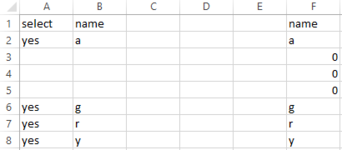apgmin
Board Regular
- Joined
- Mar 1, 2010
- Messages
- 143
- Office Version
- 2013
- Platform
- Windows
In sheet 1, say I have 4 rows of data
Now In sheet 2, I want only those rows in which the a column is not blank ( like A2, A3, A4, A5)are not blank
Now when I link the cells if there are say 3 rows which are blank there in sheet 1 then I also get the same 3 rows as zero or blank in sheet 2,
My question is if we can remove these blank lines and make a continuous table or rows in sheet 2

although column f is supposed to be in the next sheet, But I get the same issue
What I need is that if cell a3, a4 a5 is blank, then in the next sheet the row of 3,4 & 5 should be removed and I should get a table like the following

thanks in advance
Now In sheet 2, I want only those rows in which the a column is not blank ( like A2, A3, A4, A5)are not blank
Now when I link the cells if there are say 3 rows which are blank there in sheet 1 then I also get the same 3 rows as zero or blank in sheet 2,
My question is if we can remove these blank lines and make a continuous table or rows in sheet 2
although column f is supposed to be in the next sheet, But I get the same issue
What I need is that if cell a3, a4 a5 is blank, then in the next sheet the row of 3,4 & 5 should be removed and I should get a table like the following
thanks in advance