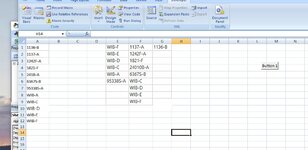Hello All
I have the below code which is working good t remove duplicates by columns. I'm having issues trying to modify it to remove duplicates by Row, instead of columns.
I tried simply removing the "Column" part, and replacing with "Row"...but that was a catastrophe.
Is it possible to modify the below code to remove duplicates by row instead of columns?
Thank you
I have the below code which is working good t remove duplicates by columns. I'm having issues trying to modify it to remove duplicates by Row, instead of columns.
I tried simply removing the "Column" part, and replacing with "Row"...but that was a catastrophe.
Is it possible to modify the below code to remove duplicates by row instead of columns?
Thank you
VBA Code:
Sub RemoveDuplicate()
Application.ScreenUpdating = True
Application.DisplayAlerts = False
For i = 1 To Sheets("Matrix").Cells.Find("*", , xlValues, , xlByColumns, xlPrevious).Column
Sheets("Matrix").Columns(i).RemoveDuplicates Columns:=1, Header:=xlYes
Next
Application.ScreenUpdating = False
Application.DisplayAlerts = True