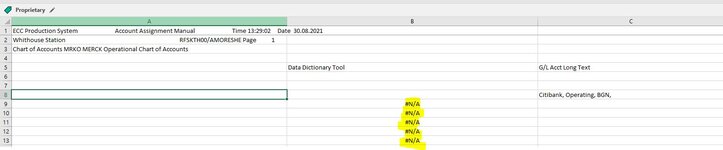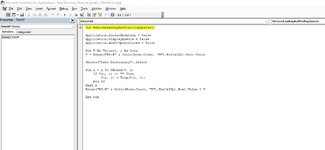Hello Team,
I was wondering if someone can help with a VBA code, I dont have experience using trim to remove blank spaces at the beginning and the end of the cells.
Expectation: Basically i need to remove blank spaces (Beginning & the end) in each cell with strings in column B but only the cells that are not empty until last row that has values.
I guess the loop needs to be from Activecell to LastRow with values.
I appreciate a lot if you can help since I need to add this VBA code to another macro so data can be look friendly and well.
Please let me know if you need an excel file or photo about the expectation.
Note: I already checked other threads but I cannot find it, appreciate help me on this
Regards
I was wondering if someone can help with a VBA code, I dont have experience using trim to remove blank spaces at the beginning and the end of the cells.
Expectation: Basically i need to remove blank spaces (Beginning & the end) in each cell with strings in column B but only the cells that are not empty until last row that has values.
I guess the loop needs to be from Activecell to LastRow with values.
I appreciate a lot if you can help since I need to add this VBA code to another macro so data can be look friendly and well.
Please let me know if you need an excel file or photo about the expectation.
Note: I already checked other threads but I cannot find it, appreciate help me on this
Regards