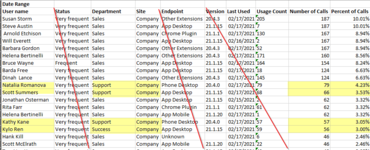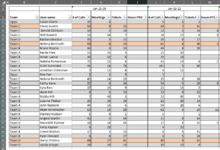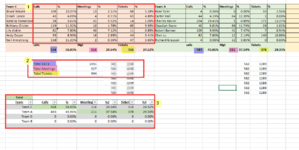Mreyes1337
New Member
- Joined
- Feb 23, 2021
- Messages
- 2
- Office Version
- 365
- Platform
- Windows
- Mobile
- Web
Hello!
First-time poster! I just recently got promoted to a customer success/support operations manager role, and I have been tasked to pull some numbers for our team The way our previous manager got these numbers were pretty...manual. I am spending a while trying to get this data in the final format I need.
I just recently got promoted to a customer success/support operations manager role, and I have been tasked to pull some numbers for our team The way our previous manager got these numbers were pretty...manual. I am spending a while trying to get this data in the final format I need.
I apologize in advance for the long post that I am about to create.
Goal I am trying to reach at the end: Create a workbook where I can keep adding weekly support metrics, to get a total number/percentages per agent/team.
Current process:
1.Filtering the raw data from export (file: Picture 1)
I am manually deleting the columns I do not need, then filter the list by departments & site. After I narrow the list, I remove 10 out of the remaining 40 users to get the final list of users/data I need.
(I have a list of the users I do need). I repeat this process for 3 separate reports.
This probably takes the most time
2. Adding final numbers to the master list (file: Picture 2)
Once I have the final data I need for each user (I sort all reports alphabetically so I can easily copy/paste ), I copy the info into the master sheet (file: Picture 2). (forgive me if this isn't the right term).
Dont mind the percentage columns in the screenshot, they are copying those numbers from a different report not in the screenshots provided.
3. Getting final totals/percentages - KPI totals (file: Picture 3)
After the weekly numbers have been added.....they would manually add the data to picture 3 by team (box number 1).
In box 2, we have a formula to add the total number of tickets, meetings and calls (see the parts that are highlighted.
Finally, the table in box 3 will autopopulate with the totals for each team. Giving us the final numbers needed for our final report.
So as you can see... I can really use some help or advice with making this process not so....tedious.
I really appreciate you even taking the time to read this. Please let me know if I can provide any information.
Thank you again
First-time poster!
I apologize in advance for the long post that I am about to create.
Goal I am trying to reach at the end: Create a workbook where I can keep adding weekly support metrics, to get a total number/percentages per agent/team.
Current process:
1.Filtering the raw data from export (file: Picture 1)
I am manually deleting the columns I do not need, then filter the list by departments & site. After I narrow the list, I remove 10 out of the remaining 40 users to get the final list of users/data I need.
(I have a list of the users I do need). I repeat this process for 3 separate reports.
This probably takes the most time
2. Adding final numbers to the master list (file: Picture 2)
Once I have the final data I need for each user (I sort all reports alphabetically so I can easily copy/paste ), I copy the info into the master sheet (file: Picture 2). (forgive me if this isn't the right term).
Dont mind the percentage columns in the screenshot, they are copying those numbers from a different report not in the screenshots provided.
3. Getting final totals/percentages - KPI totals (file: Picture 3)
After the weekly numbers have been added.....they would manually add the data to picture 3 by team (box number 1).
In box 2, we have a formula to add the total number of tickets, meetings and calls (see the parts that are highlighted.
Finally, the table in box 3 will autopopulate with the totals for each team. Giving us the final numbers needed for our final report.
So as you can see... I can really use some help or advice with making this process not so....tedious.
I really appreciate you even taking the time to read this. Please let me know if I can provide any information.
Thank you again