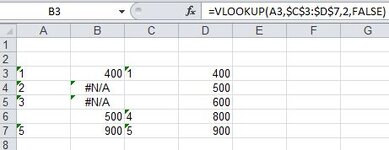Spencer500
New Member
- Joined
- Dec 18, 2022
- Messages
- 9
- Office Version
- 365
- 2010
- Platform
- Windows
Hi,
I am building a VBA macro that will run VLOOKUP on user input with the following functionality:
1. Takes in user typed or pasted data from sheet "Main"
2. Ports the data from sheet "Main" to an array.
3. Array processing: Common invisible characters are removed, data is trimmed, data is casted to text to ensure the values to look up and the look-up data set are the same data type to ensure VLOOKUP will work.
4. The array then moves the data to sheet "BlankArray", where a VBA-based dynamic VLOOKUP is run on the data.
The problem is that invisible characters are somehow being created by this process, which is causing the VLOOKUP to return 500 in cell B6 from cell D4 because a match between A6 and C4 was identified by VLOOKUP. But the respective cells from sheet "Main" from which the data originated are blank.
When I select cell A6, then hit Delete, the invisible character is then deleted, which then causes VLOOKUP to return #NA in cell B6, which is what should happen if the invisible character were not in cell A6.
Invisible characters are also in cells C4 and C5. If I do not delete cell A6, and if I, instead, select C4, then hit delete, VLOOKUP returns 600 in cell B6 from D5 due to the next invisible character match between C5 and A6.
How can I modify this process to remove the invisible characters from appearing in the cells that should be blank? Also, are these invisible characters also appended to the cells that have data? If so, then how can I ensure the invisible characters are not appended to the cells with data? Do you have any other suggestions for improvements?
Please find attached workbook screenshot.
VBA Code:
Thanks.
I am building a VBA macro that will run VLOOKUP on user input with the following functionality:
1. Takes in user typed or pasted data from sheet "Main"
2. Ports the data from sheet "Main" to an array.
3. Array processing: Common invisible characters are removed, data is trimmed, data is casted to text to ensure the values to look up and the look-up data set are the same data type to ensure VLOOKUP will work.
4. The array then moves the data to sheet "BlankArray", where a VBA-based dynamic VLOOKUP is run on the data.
The problem is that invisible characters are somehow being created by this process, which is causing the VLOOKUP to return 500 in cell B6 from cell D4 because a match between A6 and C4 was identified by VLOOKUP. But the respective cells from sheet "Main" from which the data originated are blank.
When I select cell A6, then hit Delete, the invisible character is then deleted, which then causes VLOOKUP to return #NA in cell B6, which is what should happen if the invisible character were not in cell A6.
Invisible characters are also in cells C4 and C5. If I do not delete cell A6, and if I, instead, select C4, then hit delete, VLOOKUP returns 600 in cell B6 from D5 due to the next invisible character match between C5 and A6.
How can I modify this process to remove the invisible characters from appearing in the cells that should be blank? Also, are these invisible characters also appended to the cells that have data? If so, then how can I ensure the invisible characters are not appended to the cells with data? Do you have any other suggestions for improvements?
Please find attached workbook screenshot.
VBA Code:
VBA Code:
Public InitialArray As Variant
Sub Match()
Sheets("Main").Select
Dim i As Long
Dim MaxFinalRow As Long
Y1 = 1
Y2 = 1
i = 1
Dim FinalRowValue As Long
Dim FinalRowKey As Long
FinalRowValue = Cells(Rows.Count, 1).End(xlUp).Row
FinalRowKey = Cells(Rows.Count, 3).End(xlUp).Row
FinalRowValueToReturn = Cells(Rows.Count, 4).End(xlUp).Row
If FinalRowValue > FinalRowKey Then
MaxFinalRow = FinalRowValue
Else
MaxFinalRow = FinalRowKey
End If
InitialArray = Range(Cells(3, 1), Cells(MaxFinalRow, 4))
Sheets("BlankArray").Select
Range("A1:F13").Select
Selection.ClearContents
For i = 1 To (FinalRowValue - 2)
InitialArray(i, 1) = Replace(InitialArray(i, 1), Chr(160), vbNullString)
InitialArray(i, 1) = Replace(InitialArray(i, 1), Chr(10), vbNullString)
InitialArray(i, 1) = Replace(InitialArray(i, 1), Chr(13), vbNullString)
InitialArray(i, 1) = Replace(InitialArray(i, 1), Chr(26), vbNullString)
InitialArray(i, 1) = Replace(InitialArray(i, 1), Chr(3), vbNullString)
InitialArray(i, 1) = Replace(InitialArray(i, 1), Chr(28), vbNullString)
Next i
For i = 1 To (FinalRowKey - 2)
InitialArray(i, 3) = Replace(InitialArray(i, 3), Chr(160), vbNullString)
InitialArray(i, 3) = Replace(InitialArray(i, 3), Chr(10), vbNullString)
InitialArray(i, 3) = Replace(InitialArray(i, 3), Chr(13), vbNullString)
InitialArray(i, 3) = Replace(InitialArray(i, 3), Chr(26), vbNullString)
InitialArray(i, 3) = Replace(InitialArray(i, 3), Chr(3), vbNullString)
InitialArray(i, 3) = Replace(InitialArray(i, 3), Chr(28), vbNullString)
Next i
For i = 1 To (FinalRowValue - 2)
InitialArray(i, 1) = Trim(InitialArray(i, 1))
Next i
For i = 1 To (FinalRowKey - 2)
InitialArray(i, 3) = Trim(InitialArray(i, 3))
Next i
For i = 1 To (FinalRowValue - 2)
InitialArray(i, 1) = CStr(InitialArray(i, 1))
Next i
For i = 1 To (FinalRowKey - 2)
InitialArray(i, 3) = CStr(InitialArray(i, 3))
Next i
Range(Cells(3, 1), Cells(MaxFinalRow, 4)) = InitialArray
Range("B3").Formula = "=VLOOKUP(RC[-1],R3C3:R" & FinalRowKey & "C4,2,FALSE)"
Range("B3").Select
Selection.AutoFill Destination:=Range(Cells(3, 2), Cells(FinalRowValue, 2)), Type:=xlFillDefault
End SubThanks.
Attachments
Last edited by a moderator: