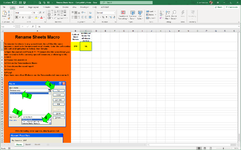Hi All,
I have this code that works great but when I try to add another range to it, it just does not work.
Could you please assist?
thanks heaps
Set SortC = Workbooks("Rename Sheets Macro").Sheets("Macro").Range("B2")
Set AddMore = Workbooks("Rename Sheets Macro").Sheets("Macro").Range("C2").Value <- NEW RANGE TO BE ADDED TO SHEETNAME
Worksheets(1).Activate
Range(SortC).Select
sheetName = ActiveSheet.Range(SortC).Value
ActiveSheet.Name = sheetName
With ActiveWindow
.SplitRow = 9
End With
With ActiveSheet.PageSetup
.CenterHorizontally = True
.CenterVertically = True
.Orientation = xlLandscape
.PaperSize = xlPaperA4
.Order = xlDownThenOver
.PrintTitleRows = "$1:$9"
.Zoom = False
.FitToPagesTall = 200
.FitToPagesWide = 1
End With
I have this code that works great but when I try to add another range to it, it just does not work.
Could you please assist?
thanks heaps
Set SortC = Workbooks("Rename Sheets Macro").Sheets("Macro").Range("B2")
Set AddMore = Workbooks("Rename Sheets Macro").Sheets("Macro").Range("C2").Value <- NEW RANGE TO BE ADDED TO SHEETNAME
Worksheets(1).Activate
Range(SortC).Select
sheetName = ActiveSheet.Range(SortC).Value
ActiveSheet.Name = sheetName
With ActiveWindow
.SplitRow = 9
End With
With ActiveSheet.PageSetup
.CenterHorizontally = True
.CenterVertically = True
.Orientation = xlLandscape
.PaperSize = xlPaperA4
.Order = xlDownThenOver
.PrintTitleRows = "$1:$9"
.Zoom = False
.FitToPagesTall = 200
.FitToPagesWide = 1
End With